Filter the AppStack to show only the Exchange environment
This topic applies only to the following products:
SolarWinds Observability Self-Hosted
NPM — SAM — SRM — VMAN — WPM
After you have configured your SolarWinds products to monitor Exchange, information about your Exchange environment is added to the AppStack. To help you troubleshoot Exchange issues, you can filter the AppStack to show only the Exchange environment. When you save the filtered view as a new layout, you can apply it at any time.
The AppStack Environment view is an interactive visual mapping that helps you identify the root cause of performance and availability issues. For more information about using this view, see Monitor with AppStack.
- Choose My Dashboards > Home > Environment.
- In the Narrow your Environment pane, click Add Filter Properties.
The Add Column dialog box opens.
-
Under Orion Object, choose Node.
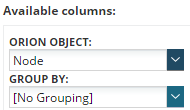
- Search for Caption, and then select it from the search results.

-
Click Add Column.
The selected columns are listed in the Narrow your Environment pane.
-
Under Caption (Node), click Show more.
The Filter By Caption (Node) dialog box opens.
-
Search for your Exchange servers and select them.
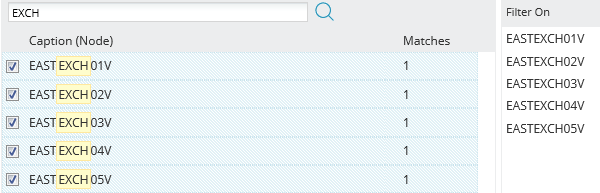
-
Click Apply.
The list of nodes in the Narrow your Environment pane is updated.
-
Click Apply Filter.
The AppStack is filtered to show only the Exchange environment. The box above it lists the filter criteria.
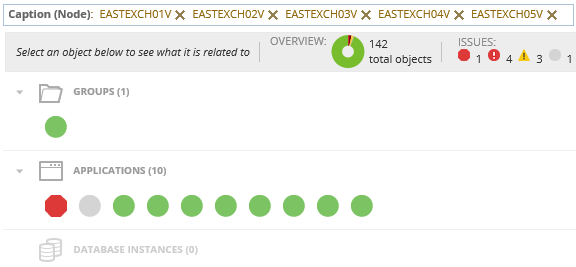
-
Save the layout:
- In the upper-right corner, click Default Layout and choose Save As New Layout.
- Enter a descriptive name, and click Save.
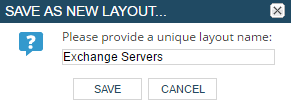
The new layout is listed on the layout menu.
