Suspend data collection or alerts for nodes in Maintenance Mode
During maintenance, nodes might be Down for short periods of time. To prevent alert messages, and to ensure that your SolarWinds Platform product collects the data you need, place the nodes to Maintenance Mode.
You need the Allow Account to Unmanage Objects & Mute Alerts right.
Choose one of the following maintenance options:
- Mute alerts: data for the node, interfaces, and volumes on the node are collected, but alerts do not trigger.
Muting alerts is not supported for SRM and VMAN objects.
This option only mutes new alerts. If alert actions keep triggering although you have muted the alert, the alert is configured to trigger repeatedly. Acknowledge the alert to stop triggering new alert actions.
- Stop collecting data for the node: data for the node, interfaces, and volumes on the node are not collected, and alerts do not trigger.
If you stop polling data for a node, polling is also stopped for all interfaces and volumes on the node.
- Schedule a maintenance period: specify a period of time to stop collecting data or to mute alerts for a node.
Orion Platform 2017.3 and later provide access to the maintenance options from the Manage Entities view: select nodes, click More, and select a maintenance option.
Click the mute icon to unmute alerts or to cancel suspended alerts.
Mute alerts
Mute alerts for a node to perform maintenance on the node without interruptions by false positive alerts.
- Click Settings > Manage Nodes.
- Select the nodes and click Maintenance Mode > Mute Alerts.
You do not receive alerts until you resume alerts for the nodes.
Resume alerts
After maintenance, resume alerts for the node, interfaces, and volumes on the node.
- Go to the node details view.
- In the Management resource, select Maintenance Mode > Resume Alerts (Unmute).
Alerts for the node are active.
Stop collecting statistics
To stop collecting statistics for nodes during maintenance, unmanage the nodes.
- Click Settings > Manage Nodes.
- Select the nodes, and click Maintenance Mode > Unmanage Now.
NPM stops collecting statistics for the node until you manage the node again.
Start collecting statistics
After maintenance, resume polling the node.
- Go to the Node Details view.
- In the Management resource, select Maintenance Mode > Manage Again.
NPM collects performance and availability data, and displays the data in the SolarWinds Platform Web Console.
Schedule a maintenance period
Suspend alerts or stop collecting performance and availability data for nodes during a specified time period.
- Click Settings > Manage Nodes.
You can also schedule maintenance from the node details view for the node. Click Maintenance Mode in the Management resource, and select a maintenance option.
- Select the nodes and click Maintenance Mode > Schedule.
- Select the maintenance option:
- Mute alerts: collect data for the node, interfaces, and volumes, but do not trigger alerts.
- Stop polling the node: data for the node, interfaces, and volumes on the node are not collected, and alerts do not trigger.
- Specify the maintenance period, and click Schedule.
The maintenance is scheduled.
Change scheduled maintenance
You can reschedule the maintenance or change the maintenance mode.
- Go to the Node Details view and locate the Management resource.
To change or cancel maintenance for multiple nodes, go to Settings > Manage Nodes, and select the nodes.
- Click Maintenance Mode > Schedule. Change the time period for the maintenance or the maintenance mode, and click Submit.
The maintenance schedule is adjusted according to your settings.
Cancel scheduled maintenance from the Node Details resource
- On the Node Details view, locate the Node Details resource.
- Review the maintenance information in Node Status, and click Cancel.
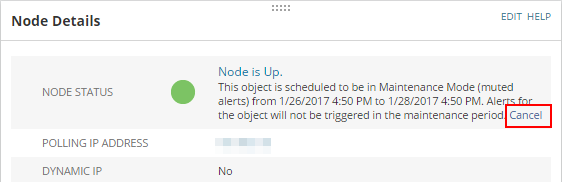
The scheduled maintenance is canceled.
Cancel scheduled maintenance from Manage Entities page
In Orion Platform 2017.3, you can cancel scheduled maintenance from the Manage Entities page.
- Click Settings > Manage Nodes.
- Click the link to Manage Entities in the info bar.
- To cancel a planned maintenance with:
- muted alerts, click the muted alerts icon next to the node.
- Unmanage, select the nodes and click More > Cancel Planned Unmanage.
The scheduled maintenance is canceled.
To cancel scheduled maintenance for multiple nodes, select the nodes and click More > Manage Again or Resume Alerts, according to the maintenance settings.
