Set default menu bars and views for users in the SolarWinds Platform
The items users see in My Dashboards and in Alerts & Activity are specified in their user accounts.
Improve performance by setting the Home Page View to a view with a limited number of resources on it.
- Click Settings > All Settings in the menu bar.
- In the User Accounts grouping, click Manage Accounts.
- Select a user, and click Edit.
- Scroll down to Default Menu Bars and Views, and select top menu bars from the lists.
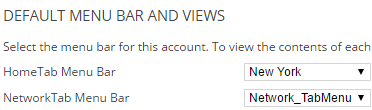
- Select Yes for the items the user can see in the Alerts & Activity menu bar.
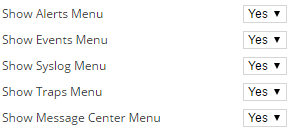
- Select an item and use the arrows to change the order of menu bars. Select an item from the list to specify the default Home page view.
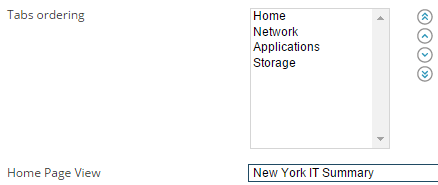
- Click Submit.
The user can now use the specified links in My Dashboards and Alerts & Activity menu bars.
New account settings are applied when a user next logs in.
You can set default view for feature-specific views, such as hardware health or F5, or for product-specific view, such as VSAN or Application Details.
