Assign a department profile to users (cockpit)
Background / Value
With a department profile, you can assign a basic set of permissions to a user in just a few clicks. If the employee changes department, the supervisor can easily apply his department profile to the corresponding user account.
Related features
Create a new department profile
Determine permissions deviating from the department profile (Compliance Check)
Step-by-step process
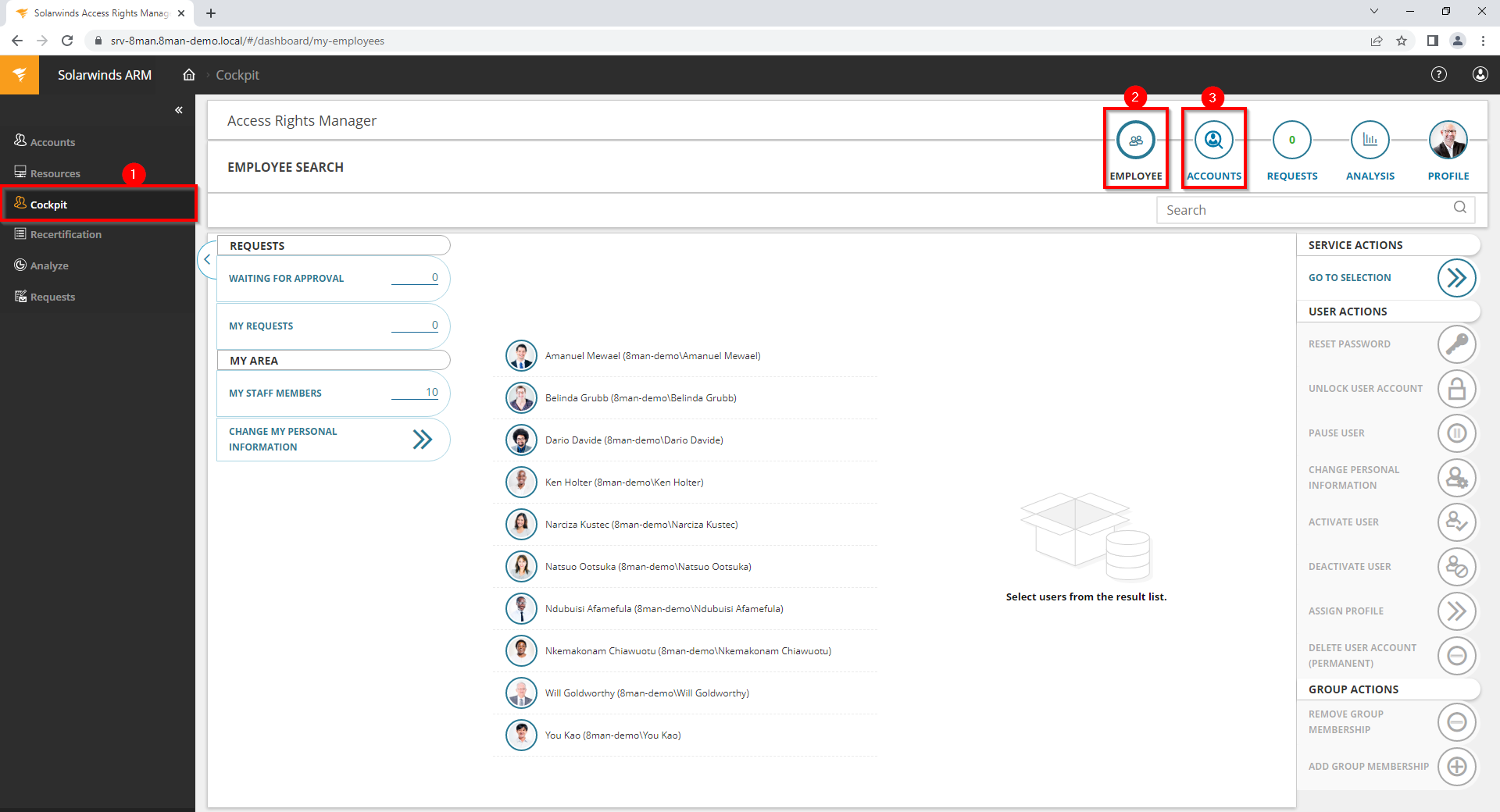
- Choose Cockpit.
- Choose "Employee search". Employees are assigned to you by an administrator through the Active Directory "Manager" attribute.
- Choose Manage users. Users are assigned to you by an administrator through the Data Owner Configuration.
The range of available services (buttons) varies according to role (login), risk assessment and configuration.
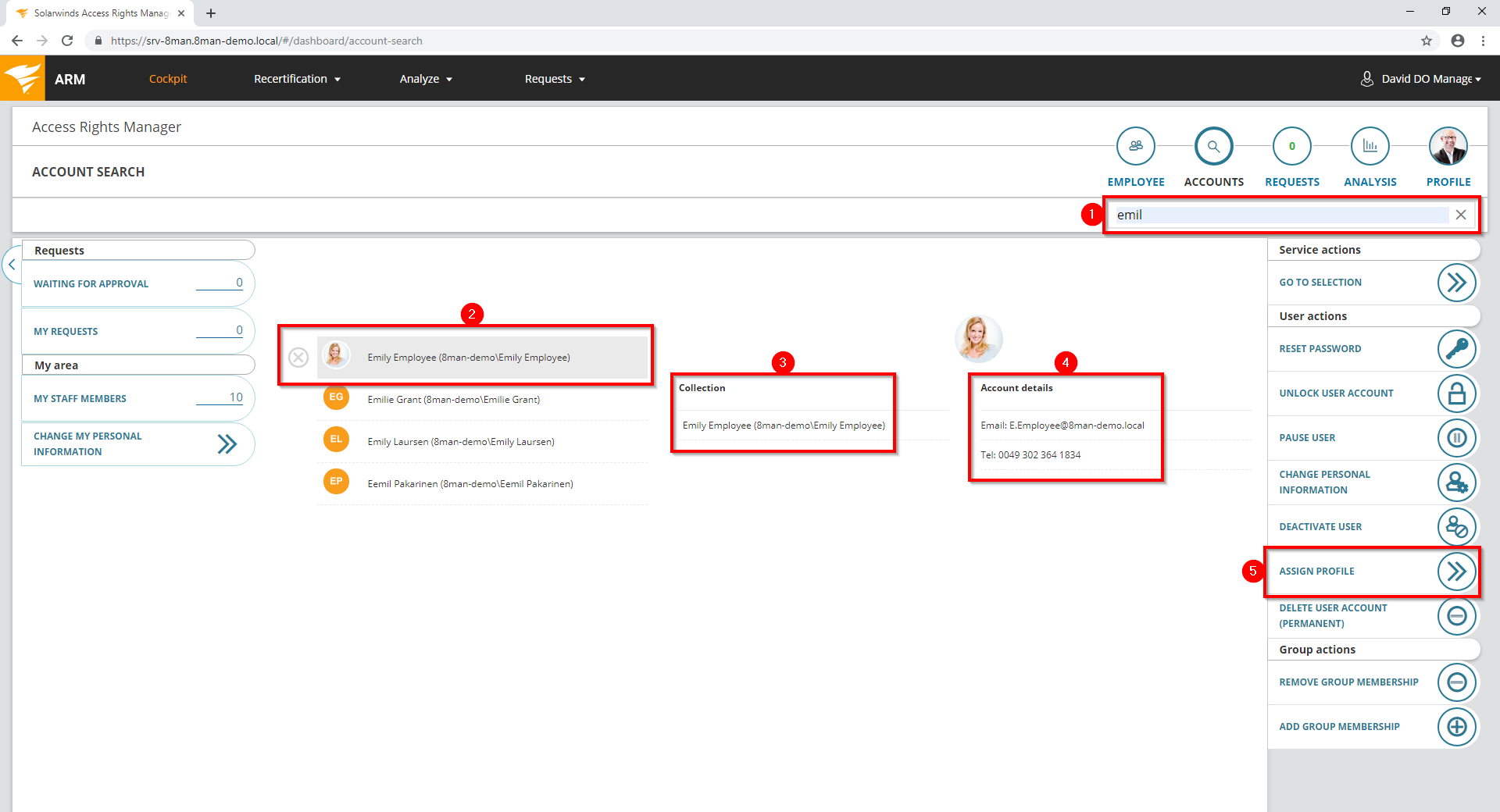
- Use the search to filter a long list of employees or search for users.
- Select one or more users.
- In the collection you can see already selected users.
- Access Rights Manager shows you the information (attributes) of the selected user. If you have selected more than one user, only the common attributes will be displayed.
- Click Assign profile.
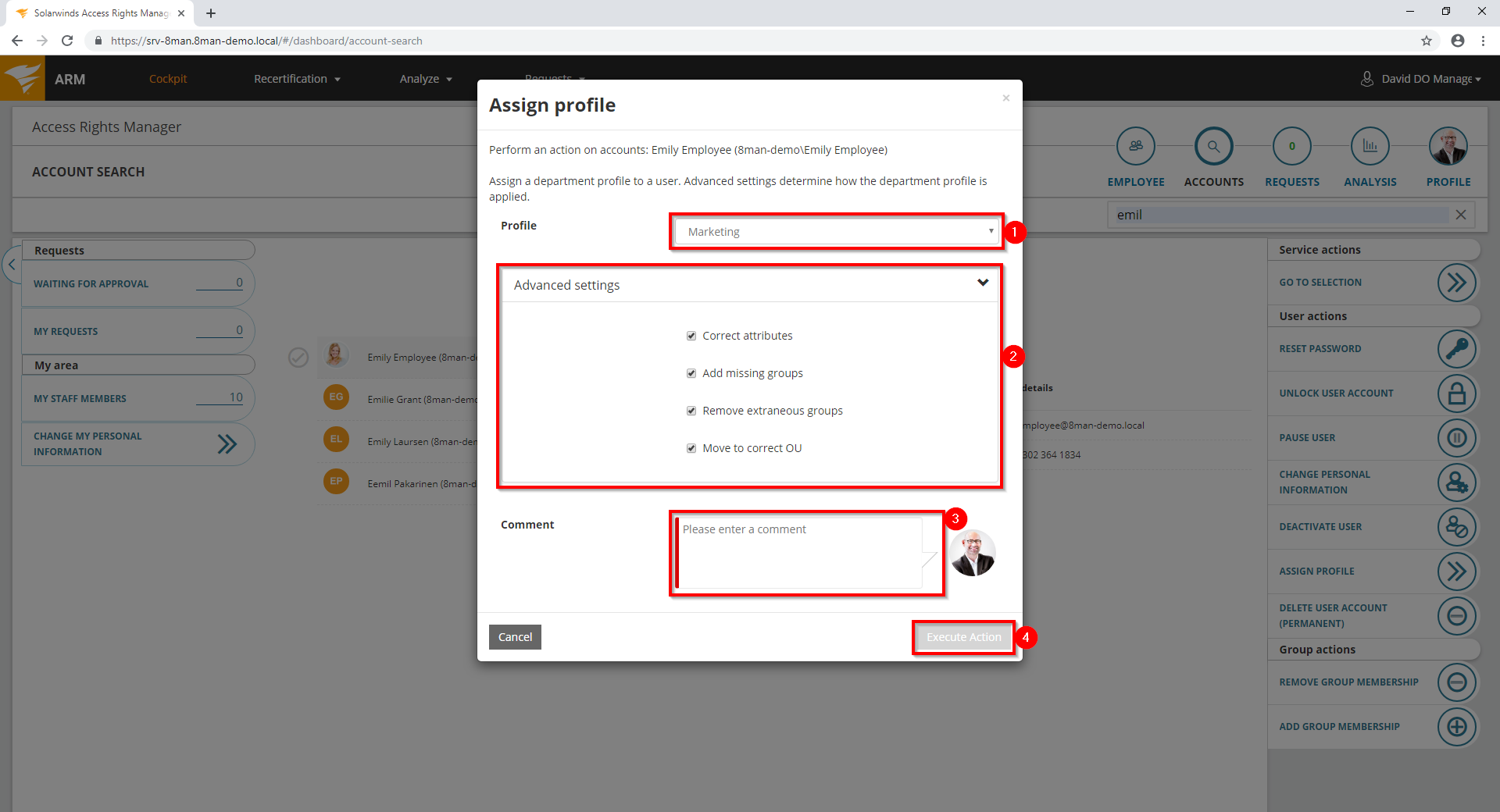
- Select a department profile.
- In the advanced settings, specify how the department profile is applied.
- You must enter a comment.
- Click Execute Action.
