Add FS resources
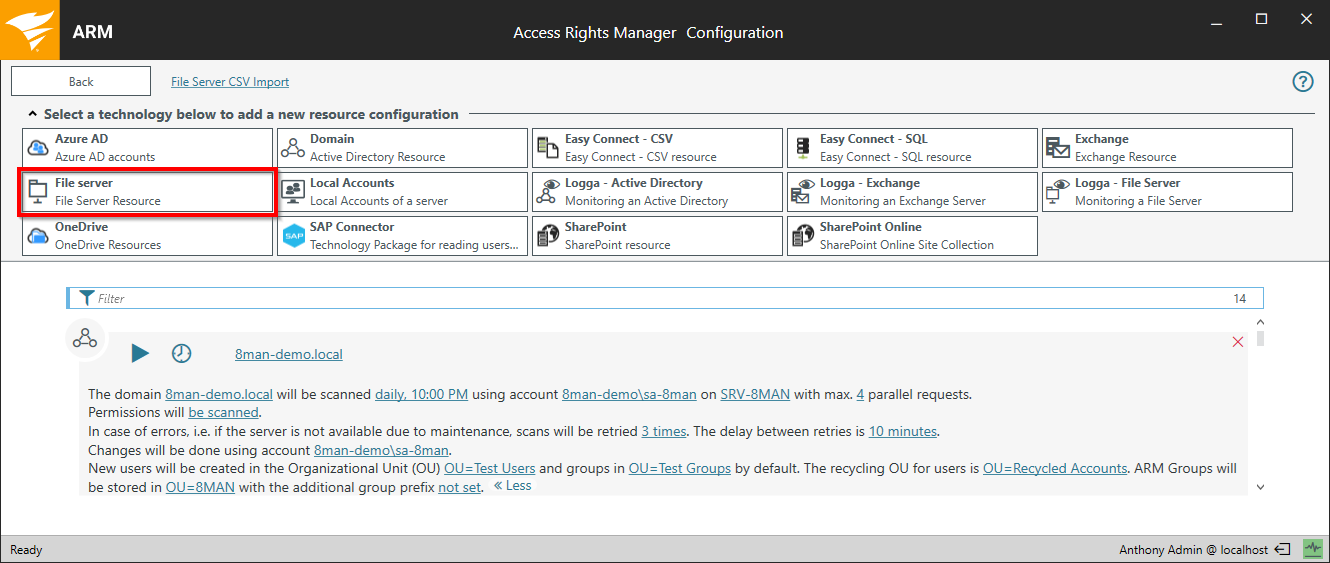
Click on "File server" to add an FS resource.
To scan file servers in foreign (non-trusted) domains, a collector is mandatory in the foreign domain. See Collectors in foreign domains.
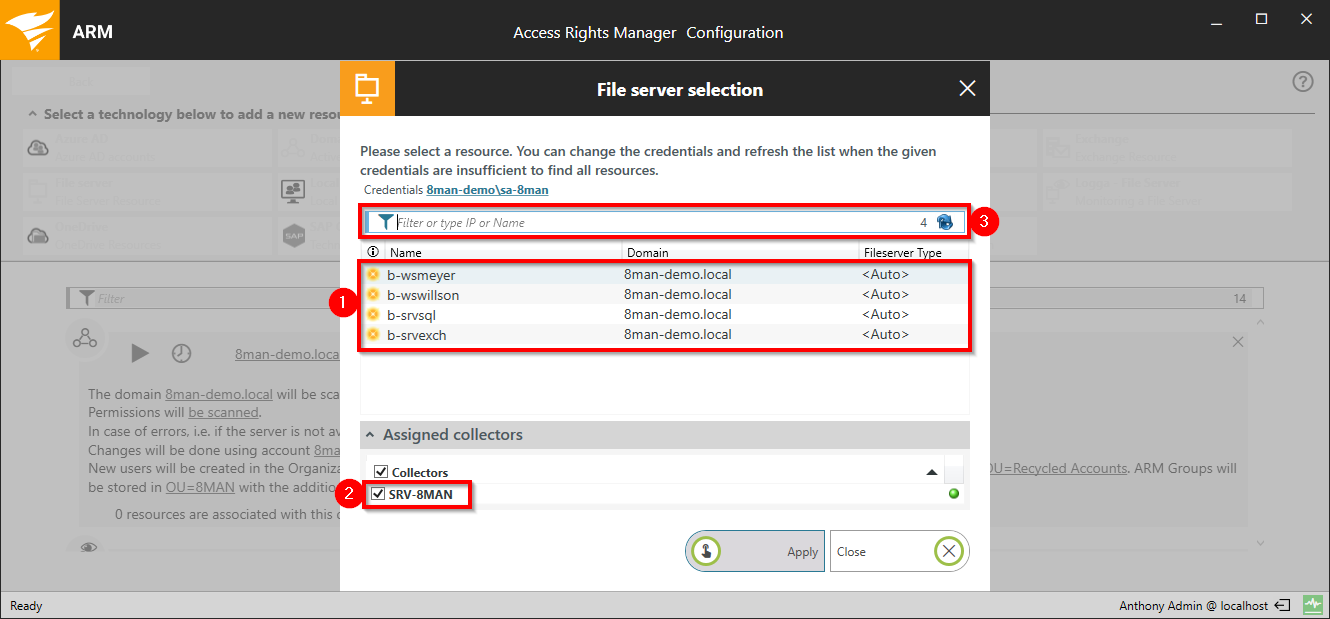
- Select the desired file server. The list of computers is loaded from AD (no AD scan needed).
- Select a collector.
- You can also enter a (not listed) name into the filter / search field.

By default the Access Rights Manager server basic configuration credentials will be used.
If the desired file server is not shown please check the following:
- Are the credentials for the desired domain valid? Change the entered information if necessary.
- If the requirements for scanning in foreign (non-trusted) domains are adhered to: Scan file servers in foreign (non-trusted) domains
If the scan configuration is invalid you will see an error message at the start of the scan. This will also be recorded in a Logfile.
Import FS configurations
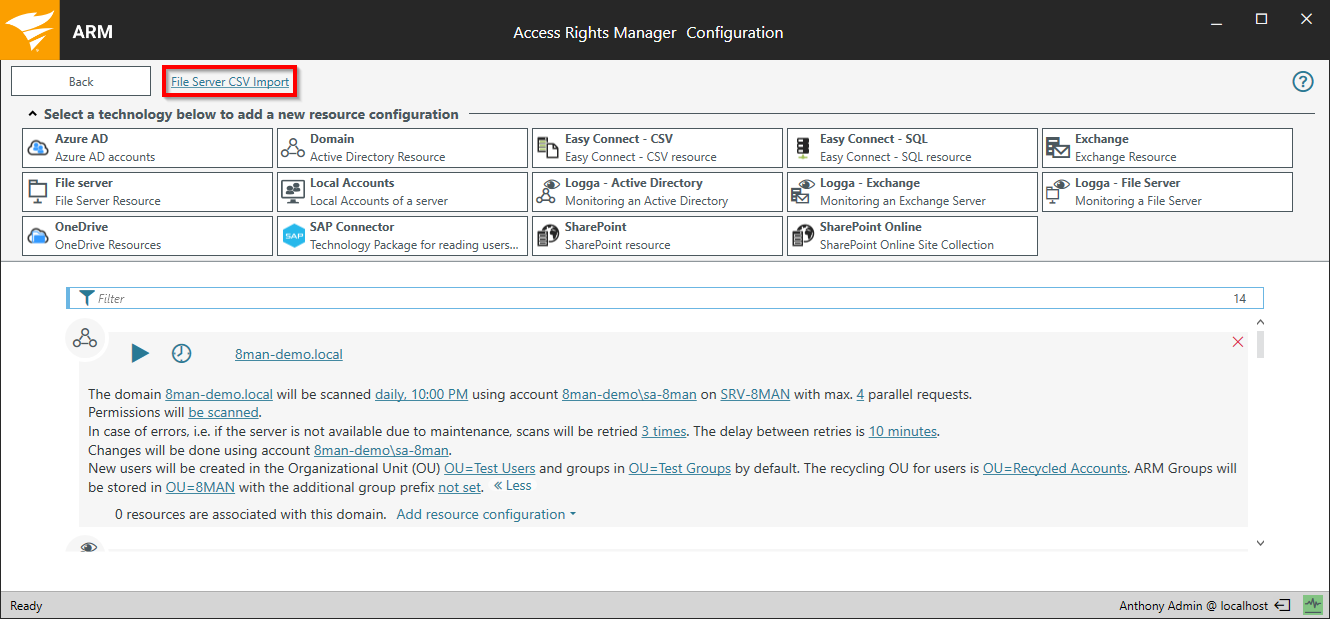
Click on "File server CSV import" to import a file server configuration file.
We recommend using the CSV import functionality to manage a large number of FS scan configurations and add these to Access Rights Manager with just a few clicks.
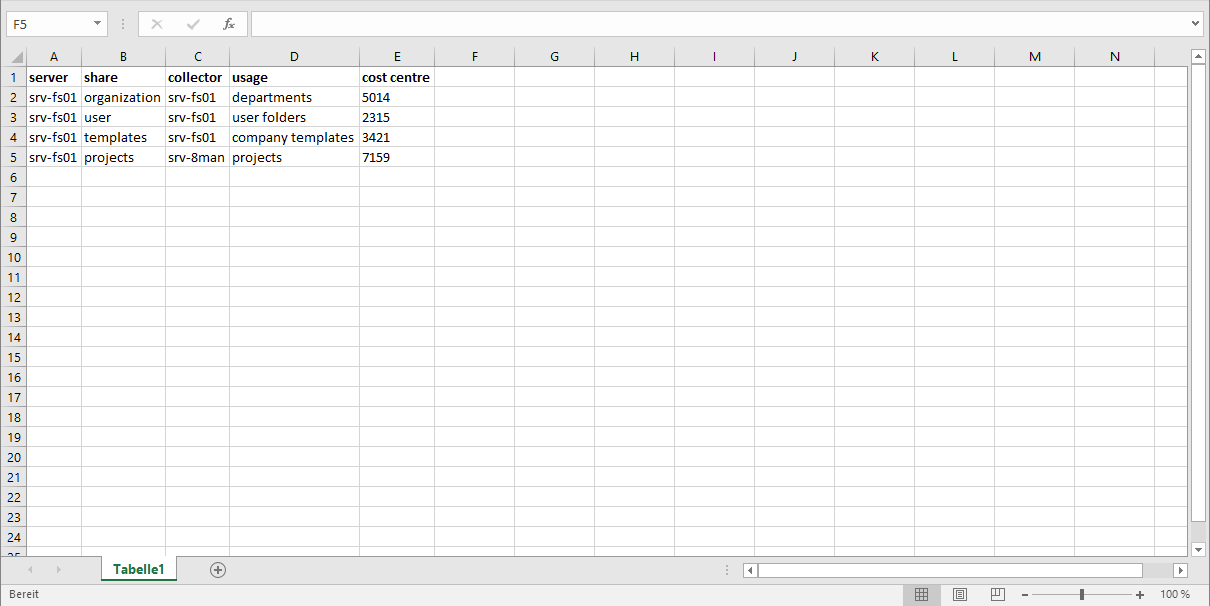
The CSV file must contain, at minimum, the following columns:
- "Server"
- "Share" or "freigabe"
Optional columns:
- "Collector" or "kollektor"
- additional descriptions
Choose tab or semi-colon as a delimiter.
If the column "collector" is not created, then the collector defined in the import dialog will be used for all scan configurations.
Do not use the following descriptions as column headers: "Bemerkung", "description", "Präfix", "prefix"
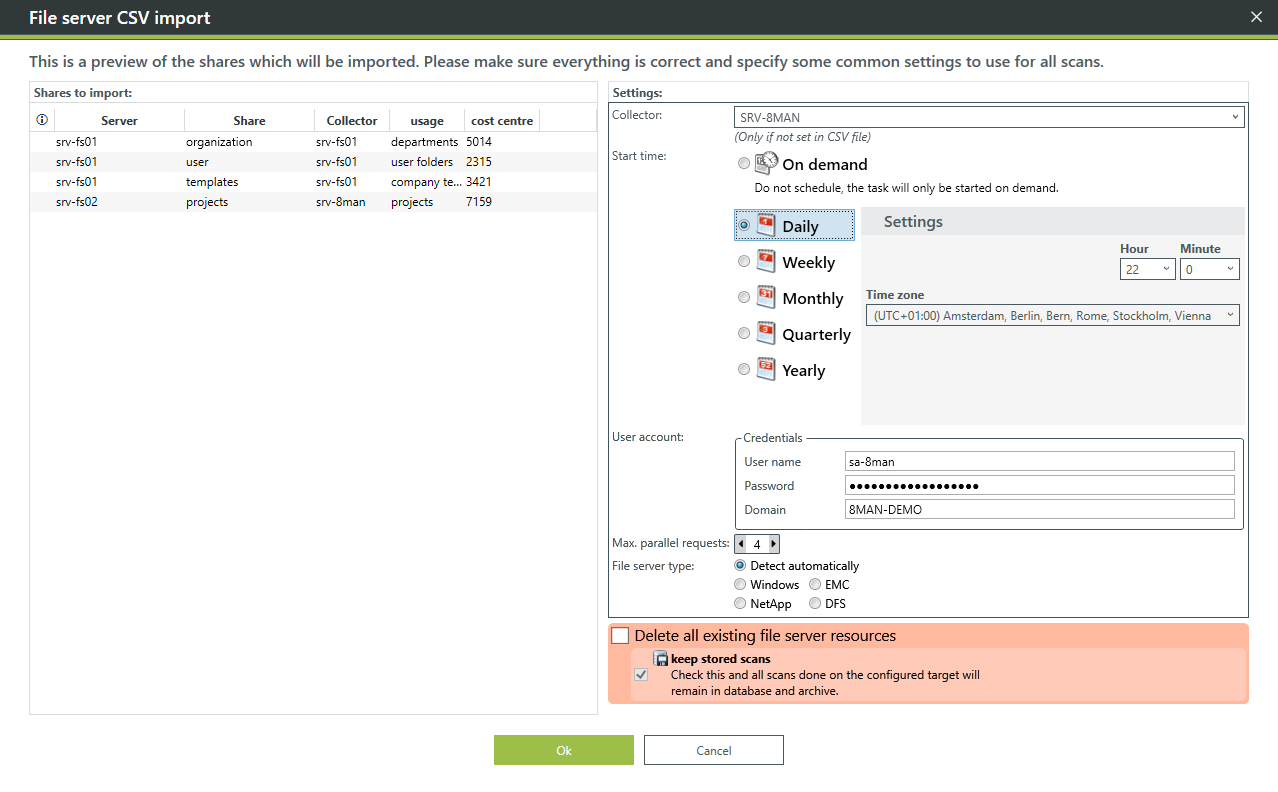
Determine the import settings:
- which collector(s) perform(s) scans (only required if not included in the CSV file)
- at what time the scans are performed
- how many parallel requests are performed
- file server type
- if previously entered configurations should be deleted
The settings in the import dialog are valid for all shares.
