Set Session Expiration
By default, a user can stay logged into SolarWinds Application Management products for 14 days before they are forced to re-authenticate. For security reasons, your company may require all user sessions to expire after a shorter time period. If security is not a concern, you can allow your users to continue to use the products for a longer time period before they have to re-authenticate. Your organization's session expiration settings can be found in the General Organization Settings.
If your organization has SAML enabled, you cannot modify the session expiration from within the application.
An organization owner or administrator can change the session expiration in the General Organization Settings section of the Application Management products' common settings.
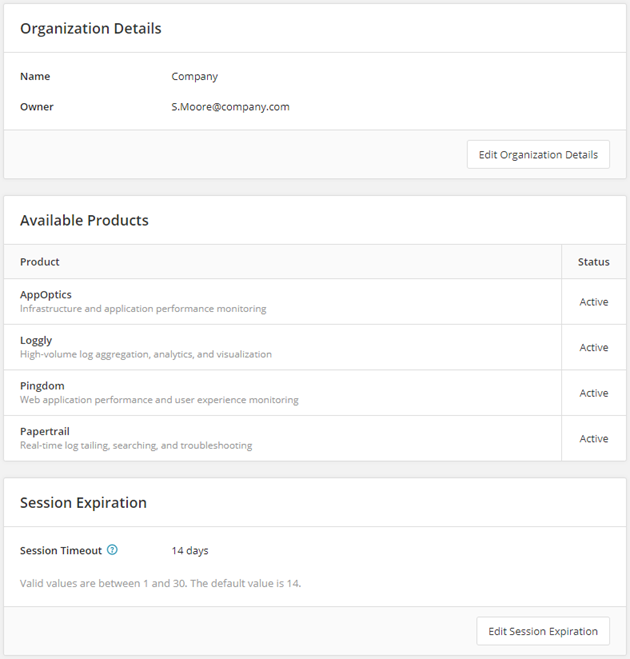
To change the length of time a user can remain logged into the product before the session times out, click Edit Session Expiration. Enter a new Session Timeout value in days and click Save.
The new session expiration policy will take effect immediately for all users. All members of your organization are logged out of their current session and must log back into the SolarWinds Application Management product.
Users who have the Member organization role can only view session expiration information.
Navigation Notice: When the APM Integrated Experience is enabled, the products that make up the APM Integrated Experience share a common navigation and enhanced feature set. For documentation about features powered by AppOptics, click here. For features powered by Loggly, click here. For features powered by Pingdom, click here.
