SEM Agent pre-installation checklist
Before you install the SEM Agent, complete pre-installation checklist below. This checklist helps you:
-
Gather the required credentials to complete the installation.
-
Verify that system requirements are met and all required software is installed.
SEM Agent installer requirements

|
Review the system requirements |
See the system requirements for details about the SEM Agent hardware and software requirements. |

|
Gather the credentials |
Verify that you have administrative access to the servers and workstations you plan to monitor with the agent. Windows-based systems require Domain or Local administrative privileges. Linux or Unix systems require root-level access. The Local Administrator account is not the same as a domain account with local admin rights. A domain account is subject to your domain group policies. |

|
Review the SEM Agent installation overview | See Deploy the SEM Agent installation overview for information about attended and unattended SEM agent installations. |
Download the SEM Agent installers
You can download SEM Agent installers from the SEM consoles or the SolarWinds Customer Portal.
Download the installer from the SEM Console
- Log in to the SEM Console.
-
In the SEM toolbar, click Configure > Nodes.
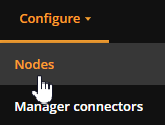
-
In the Nodes toolbar, click Add agent node.
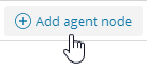
- In the Add agent node window, follow the instructions to download the agent installer for a remote or local installation.
Download the installer from the SolarWinds Customer Portal
If you are running a SEM evaluation, download the local or remote SEM Agent installer from the SEM Console or contact SolarWinds for assistance.
-
Log in to the SolarWinds Customer Portal with your SolarWinds ID (SWID).
-
Click Downloads > Download Product.
-
Click the Products drop-down menu and select:
Security Event Manager (SEM), formerly Log & Event Manager (LEM)
-
Click the Licenses drop-down menu and select a license option.
-
Scroll down to Agent Downloads.
-
Select a local agent installer for your product version.
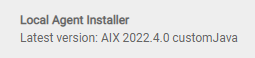
or select a remote agent installer for your product version.
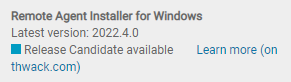
-
Click Download.
-
Follow the instructions on your screen to complete the download.
- Ensure there is only one host entry per line.
- If the format is tab separated, remove the tab spacing, and then enter a space between each value. For example, 10.10.10.10 xxx03 xxx03 yyy abcd.net. If tab spacing is present, the installer will not be able to parse the file correctly and will fail.
Install the SEM agents
See the following sections to install a SEM Agent:
