Resolve WMI connection issues
If you encounter an issue (such as a Failed status) with WMI connectivity to a remote system, verify the connection to the managed computers. If you cannot connect to the computers, install the WMI Providers or an agent.
Verify the connection to the managed computers
Use the Check and Manage Computer Connectivity action to verify the connection to the managed computers. This action launches the same dialog box used to provision the WMI Providers to remote systems. You can execute this action from the Enterprise > Managed Computers view.
See System Center Configuration Manager 2012 for SCCM instructions.
- Log in to the Patch Manager Web Console as an administrator.
-
In the navigation pane, expand Enterprise and select Managed Computers.
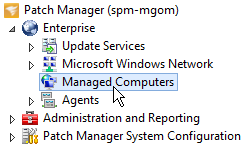
- In the center pane, select the targeted computer.
- In the Actions pane, click Check and Manage Computer Connectivity.
-
In the Computer Access Management window, select the appropriate options, and click OK.
-
Complete the Task Options Wizard to specify the target systems and schedule and/or execute the task.
See Task Options Wizard for more information.
If you cannot connect to the managed computers, install the WMI Providers or a Patch Manager agent (for remote computers).
Install the WMI Providers or an agent
- Log in to the Patch Manager Web Console as an administrator.
- In the navigation pane, expand Enterprise.
-
Locate and select the computer that requires an agent. You can:
- Select Managed Computers and then select the targeted computer in the center console.
- Expand Update Services > WSUS_server > Computers and Groups > All Computers, locate and select the computer that requires an agent.
- In the Actions pane, click Deploy Client Components.
- Select Install or Repair Client Components, and click Next.
- Select an option:
- Install WMI Providers
- Install the Patch Manager Agent (for remote computers)
- Select an option:
Install using Remote Installer Services
If you choose Remote Installer Services, the wizard launches a task to install the agent with Patch Manager. Complete the steps in the task.
Create a WSUS Installer Package
- Expand Administration and Reporting > Software Publishing and select SolarWinds Inc. Packages.
- In the center pane, locate and select the SolarWinds Patch Manager Agent package.
- Publish the package to your WSUS.
- Approve the package for your groups.
