Monitor Exchange network performance with NPM
When you add NPM to your comprehensive solution for monitoring Exchange, you can:
- Monitor network paths from each office location to the load balancer. Make sure that the load balancer is accessible from all locations, and view the paths hop-by-hop to troubleshoot any issues.
- View the health of the load balancer that splits traffic for your Exchange servers, and view relationships to virtual servers, pools, and individual pool members.
Monitor network paths
Use NetPath to monitor the paths from each local office to the Exchange load balancer. NetPath verifies that the load balancer is accessible from all locations, and helps you identify and troubleshoot any problem areas along the paths. For more information about NetPath, see Discover your network paths.
To monitor a path, you must create a service to define the end of the path (in this case, the Exchange load balancer), and install probes at the beginning of the path (in this case, each office location).
To monitor network paths to the Exchange load balancer, complete the following tasks:
- Complete the prerequisites.
- Create a service that defines the end of the path (in this case, the load balancer).
- Assign a probe from each office location to that service.
After you define the paths, you can monitor them.
NetPath tells you whether a service is reachable. For details about the load and speed, see Monitor the Exchange user experience with WPM.
Optionally, you can create paths between the SolarWinds Platform server and each Exchange server, which you can use to compare performance. The performance on each path should be about the same. This is important if you have a stretch DAG or multiple data centers in different locations and your databases are replicated between them.
Prerequisites for monitoring network paths
To configure NetPath to monitor the paths between office locations and the Exchange load balancer, you must:
- Install NPM
- Verify that the system meets the requirements for NetPath
- Obtain the following information:
- The IP address or host name of the Exchange load balancer, and the port (typically 443)
The IP address and credentials for servers at each office location where you want to install NetPath probes
The probe is an agent you install in your local office. The probe sends packets to the destination IP address. SolarWinds recommends installing probes at each location where you have end users who consume Exchange services.
Create a NetPath service to the Exchange load balancer
A service defines the location at the end of the path (in this case, the Exchange load balancer). In this example, we create a service to the load balancer using the default NetPath probe, which is installed on the SolarWinds Platform server.
- In the SolarWinds Platform Web Console, click My Dashboards > Network > NetPath Services.
- Click Create New Service.
- Enter the host name or IP address and the port of the Exchange load balancer.
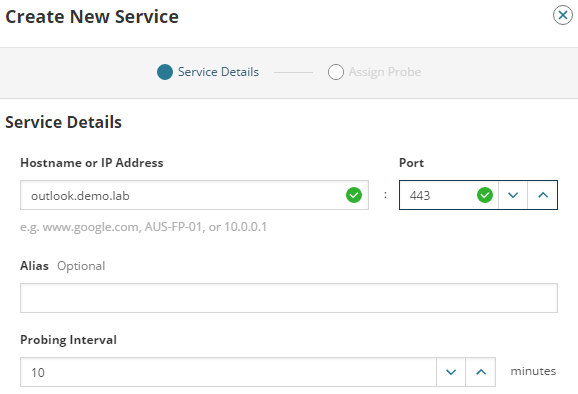
- Enter an alias to identify this service. Click Next.
-
Select the default probe, which is installed on the SolarWinds Platform server.

-
Click Create.
The NetPath Services view displays the new service.
If you don't have users in the SolarWinds Platform server location, you can remove this probe after you add other probes.
Assign probes from office locations to the service
Assign a probe from each office location to the service created in the previous task. Complete the following steps for each office location.
-
On the NetPath Services view, click the plus icon for the service.

The Assign Probe dialog opens.
-
If a probe is not already installed at the office location, click Create New Probe. Then enter the host name or IP address of the computer where you want to install the probe and the credentials to log in to that computer, and click Create.
-
Select the probe and click Assign.

When the data is polled for the first time, click a probe to display the path.
Monitor a network path
NetPath shows the path from a probe to the destination of your service. You can resolve issues that you find on your network, or inform the node owner if you find issues on other networks.
- Click My Dashboards > Network > NetPath Services.
-
Expand a service, and click a probe. The path is displayed. Use the icons on the left to show more or less detail about nodes on the path.

-
In the Network Path graph, examine the hops. Position the cursor over the node to see details. Click a node group to expand the nodes.

-
If a node is on your network and you want to see more details, double-click the node.
A detail panel opens on the left. (If the device is not monitored by the SolarWinds Platform, limited information is available.)

-
To see details about an issue in the history, find the time of the issue in the Path History (1), and click a problematic time slot. Review the path from the past and locate the issue (2). To return to the current time, click Live Mode (3).

Monitor F5 BIG-IP load balancers with Network Insight
If your Exchange configuration uses an F5 BIG-IP load balancer to route traffic to multiple Exchange servers, use Network Insight to monitor the health of elements in the load balancing environment and to see the relationships between these elements.
Prerequisites for monitoring F5 BIG-IP load balancers
Complete the following tasks, if you have not already done so:
- Install NPM
- Add the load balancer device to NPM
Configure Network Insight to monitor BIG-IP load balancers
- Click My Dashboards > Network > Load Balancing.
-
Click an item and select Show Relationships to filter the whole balancing environment and show only items relevant for the element.

You can see details for all the elements in the hierarchy, down to the servers hosting mailboxes. In the details, you can see their IP addresses.

-
Drill in to the components with issues. Review the data provided by SolarWinds NPM, such as the status of load balancing components and the reason why they are not up. Use the data to troubleshoot the issues.
See Monitor BIG-IP load balancers for more information.
Next steps
To configure other modules for comprehensive Exchange monitoring, see any of the following topics:
- Monitor Exchange servers and IIS applications with SAM
- Monitor the virtual Exchange environment with VMAN (only if your Exchange servers are virtualized)
- Monitor Exchange storage issues with SRM
- Monitor the Exchange user experience with WPM
After configuring one or more SolarWinds modules:
- Set up alerts to monitor your Exchange environment.
- Filter the AppStack to show only your Exchange environment
