Add Intelligent Maps to views as a widget
This SolarWinds Platform topic applies only to the following products:
Hybrid Cloud Observability Essentials — Hybrid Cloud Observability Advanced
NAM — NPM — NTA — SAM — UDT — VMAN — VNQM — WPM
Before you begin, be aware of the following:
- You need Edit View privileges.
- Create the map. If it is a map created by another user, make sure you can view it in the Maps list. Click My widgets > Home > Maps, and toggle All Users on.
- Intelligent Maps comply with account limitations. If users are authorized to see only specific objects, maps will only show them what they are allowed to see.
Time Travel/Historical Tracking does not function for users with account limitations.
- Intelligent Maps are not compatible with Microsoft Internet Explorer 11. For best performance, SolarWinds recommends using an alternative browser, such as Microsoft Edge, Google Chrome, or Mozilla Firefox.
Add Intelligent Maps to views
- Go to the view to add the map.
- Click the pencil icon in the top left corner of the view, and then click Add Widgets in the top right corner of the SolarWinds Platform Web Console.
-
In the Group by section, select Network Maps, and drag the Map widget to the view, and click Done Editing.
- Click Choose Map.
- Provide a title/subtitle. Adjust the widget height if necessary.
- Select the map. If you're an administrator and want to add a map created by someone else, toggle All Maps on.
-
Click Save.
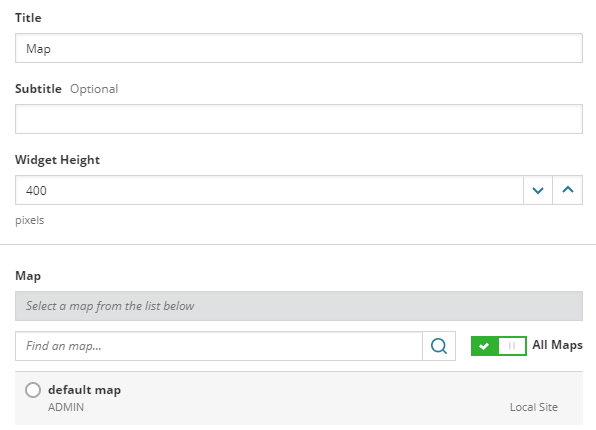
The map auto-fits in the widget. Hover over an entity to display the pop-up.
Intelligent Maps now reflect the enhanced status calculation, giving you information about what's wrong with individual entities.
