Manage the Desktop Notification tool
The Desktop Notification Tool is an application you can install on an administrator's desktop to provide and manage alert notifications without accessing the SolarWinds Platform Web Console.
You can download this tool through the Alert Manager.
Download and install the tool
When you edit an existing alert in the SolarWinds Platform Web Console, use the Play a Sound option to access a download link for the SolarWinds Desktop Notification Tool.
You must be an SolarWinds Platform administrator to use the Desktop Notification Tool
- Click Alerts & Activity > Alerts to open the All Active Alerts page.
- Select an existing alert and click Edit Alert Definition in the table header.
- Switch to the Trigger Actions tab.
- Under Trigger Actions, click Add Action.
- Scroll down to select "Play a Sound" and click Configure Action.
- When editing or adding an alert, click Add Action in the Trigger or Reset Action section of the Alert Wizard.
- Select the Play a Sound option, and then click Configure Action.
-
Click "Download our desktop notification client."
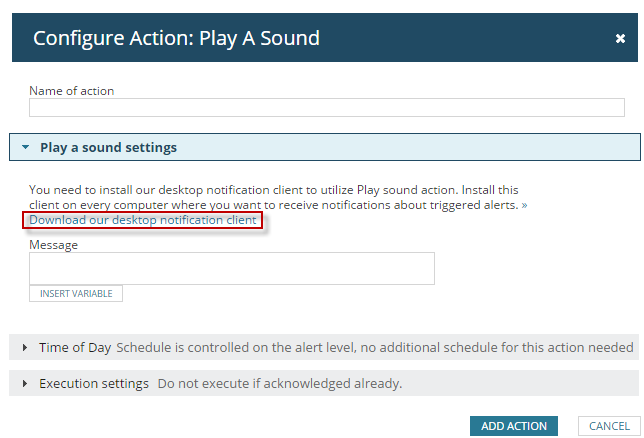
- Double-click the downloaded file to install the tool. Follow the onscreen instructions.
Use the Desktop Notification tool
- Click Start > SolarWinds Orion > Desktop Notification Tool.
- Provide credentials and select an authentication type on the Login dialog box, and then click Connect.
- From the Preferences page, select the options you want, and then click Save.
