Manual end-to-end mapping in SRM
Relationships are discovered automatically for Windows Management Instrumentation (WMI) nodes, except for SNMP nodes. This is because SRM is unable to get FC/iSCSI topology from non-Windows physical servers. You can manually create relations between SRM entities and other SolarWinds Platform modules using manual end-to-end mapping.
- Navigate to Settings > All Settings > SRM Settings.
- Select Map Server Volumes to Storage Targets.
The Manual Server Volume Mapping page is displayed.
- Use the Group By drop-down menu to filter volumes as required (for example, by location or vendor).
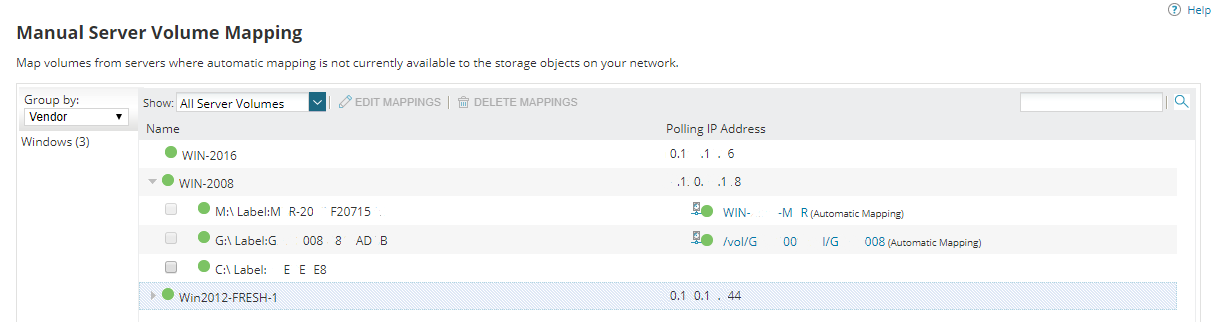
Map a volume
- Use the Show drop-down menu to show only unmapped server volumes.
- Expand the server on which you want to map volumes.
- Select the volume to be mapped, and click Edit Mappings.
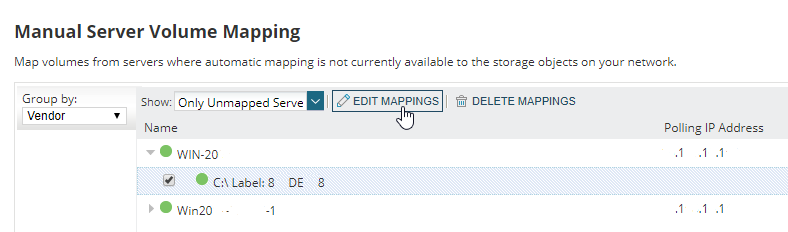
- Select the storage object type from the Show drop-down, select the object to which you want to map the selected Server Volumes, and click Next.
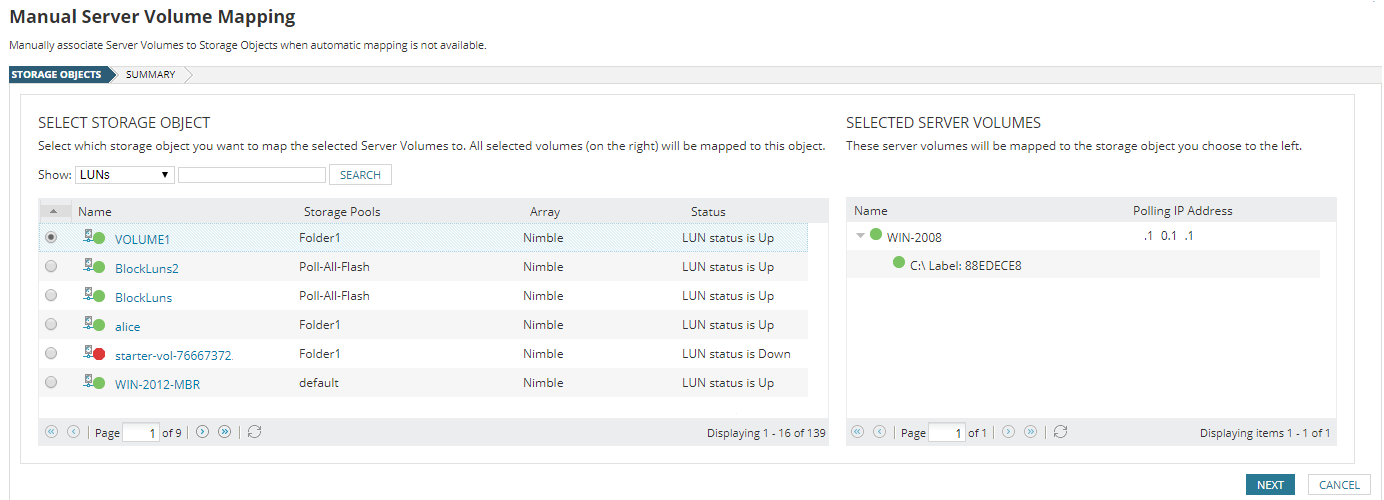
- Verify the mapping and click Finish.
Edit a volume mapping
- Use the Show drop-down menu to show only mapped server volumes.
- Expand the server with the volume you want to unmap.
- Select the volume to be unmapped, and click Edit Mappings.
- Select the new storage object type to map from the Show dropdown, select the object to which you want to map the selected server volumes, and click Next.
- Verify the mapping and click Finish.
You can only edit a manual mapping.
Unmap a volume
- Use the Show drop-down menu to show only mapped server volumes.
- Expand the server on which you want to unmap volumes.
- Select the volumes to unmap, and click Delete Mappings.
The mapping is deleted.
