Generate capacity reports in SRM
SRM comes with pre-configured reports for capacity planning.
- Go to Reports > All Reports.
- Select Report Category from the Group By drop-down.
- Click Storage.
- The Storage reports are listed, using information from your monitored devices.
SRM includes 20 preconfigured reports: These include:
- Executive Storage Summary
Use this report when you need a current, comprehensive record of all capacity information for all your arrays.
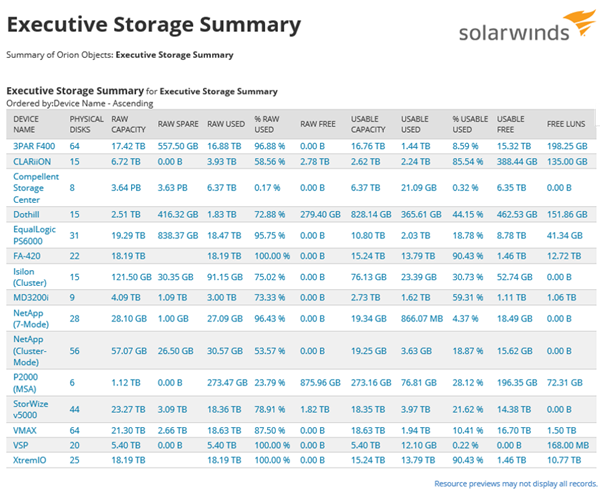
- Executive Storage Summary - Array Graphs Percentage
Use this report to understand capacity growth trends across different devices, and see where available capacity is located for future projects. In addition, see where and when more capacity might be needed.
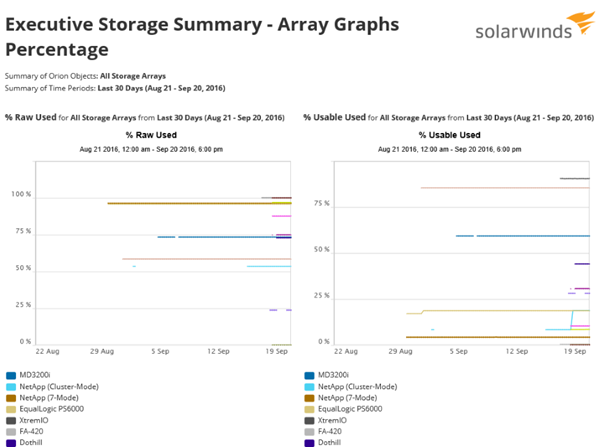
- Free LUNs
Use this report to understand the LUN capacity that is allocated but not assigned over the last month. Tracking your free LUNs gives you an understanding of space that can be re-assigned if it is not being used.
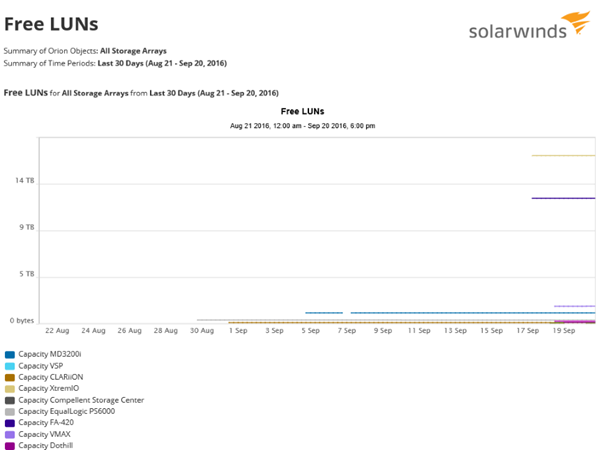
- LUNs and Volume by Run Out Date
This report helps you better understand when you will need to assign more capacity to avoid running out of storage space for your applications and users.
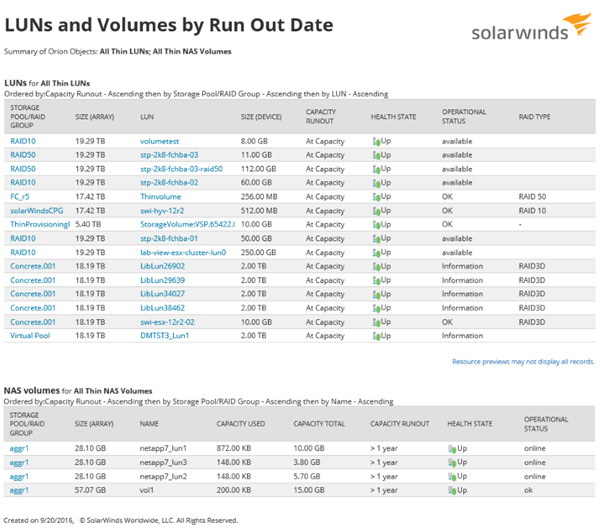
All SRM reports are customizable. For information on customizing these and other SolarWinds Platform reports, see Create and view reports in the NPM Administrator Guide.
