Transfer Ratio, Quota Management, and Ratio free files
The Limits & Settings tab provides access to three methods for managing the amount of data transferred by your users
Transfer ratio and quota can only be set for individual users.
Transfer Ratio

Transfer ratios are a convenient way of encouraging file sharing by your users.
By specifying an appropriate transfer ratio setting, you can grant credits to a user for uploading a specified number of bytes or complete files. This is commonly used to grant a user the ability to download 'x' megabytes of data or files for every 'y' megabytes of data or files that they upload.
The ratio is configured by assigning a numeric value to both the uploads and downloads. For example, a 3:1 ratio that is counting files over all sessions means that the user account must upload three files in order to have the ability to download one file. The current credit for the user account is displayed in the Credit field. This value is the current value and can be initialized to a non-zero value to grant the user initial credits.
To create a ratio
- On the User Properties - Limits & Settings tab, click Ratios & Quotas.
- Check the Enable transfer ratio box.
- Select the method to use. This can be:
- Files per session
- Bytes per session
- Files over all sessions
- Bytes over all sessions
- Enter the upload to download ration. The default is 1 / 1.
- If you want users to start off with a credit for a number of file, enter this value in the Credit field.
Quotas
Quotas are another way to limit the amount of data transferred by user accounts. When a Maximum quota value is assigned to a user, they are not able to use more disk space than this. The Current field shows how much disk space is currently being used by this user account. When initially configuring a quota, both fields must be filled in. Serv-U tracks the file uploads and deletions made by the user and updates the current value as appropriate.
A considerable drawback to using quotas is that in order for the current value to remain accurate, changes must not be made to the contents of the directories that are accessible by the user account outside of Serv-U. Because these changes take place outside of a file server connection, Serv-U cannot track them and update the current quota value. As an alternative to quotas, consider imposing a maximum size on the contents of a directory when specifying the directory access rules for the user account. For more information about this option, see Directory access rules.
Ratio free files
Files listed in the ratio free file list are exempt from any imposed transfer ratios. In other words, if users must upload files in order to earn credits towards downloading files, any file matching an entry in this list can always be downloaded by users, even if they have no current credits. This is commonly used to make files such as readme or directory information files always accessible.
To access the Ratio Free Files list by:
- Navigate to the required User or Group.
- Click Limits & Settings.
- Click Ratio Free Files.
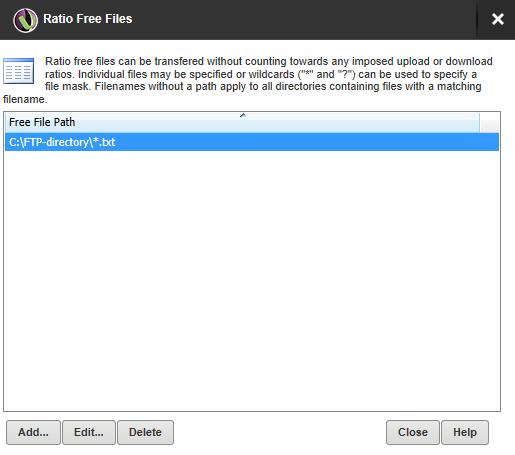
- Add (or edit) a file by clicking Add (or Edit) and navigating to the appropriate directory.
You can use
*and?wildcard characters when specifying a ratio free file.- Use
*to specify any character or characters. For example,*.txtmeans any file with a .txt extension is free for download. - Use
?to represent a single character within the file name or directory. For examplereadme-?.txt.
You can specify full paths using standard directory paths such as
C:\ftproot\common\(on Windows) or/var/ftpfiles/shared/(on Linux).You can use full or relative paths when you are specifying an entry:
- If using a full path, only that specific file is exempt from transfer ratios.
- If using a relative path, the file is exempt from transfer ratios regardless of the directory in which it is located.
- Use
