Assign configuration profiles to a node in Server Configuration Monitor (SCM)
This task is not available to all users. See User restrictions for details.
To begin monitoring server configurations, you must assign one or more configuration profiles to the server. There are multiple ways to assign configuration profiles:
Through Server Configuration Monitor Settings
- Navigate to Server Configuration Monitor Settings, either from the link in the upper right of the Server Configuration Monitor Summary page or by going to Settings > All Settings > Server Configuration Monitor settings under the Product Specific Settings heading.
- Pick either the Profiles tab or the Monitored Nodes tab. If you need to assign profiles to a node that is not already in SCM, choose Monitored Nodes.
- From Profiles:
- Select the profiles to assign, and click Assign To in the ribbon.

- Choose the nodes to assign the profiles to, then click Next.
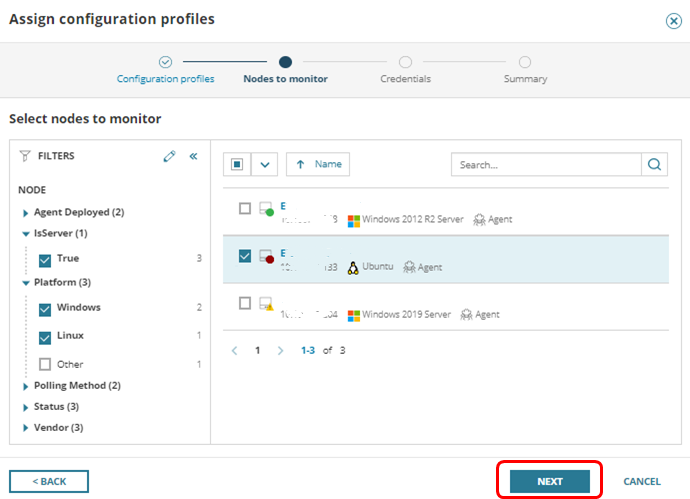
- If you are required to set credentials (for database elements) or want to set optional credentials for other types of elements such as file elements, registry elements, or script elements, do so by following the prompts to set credentials.

or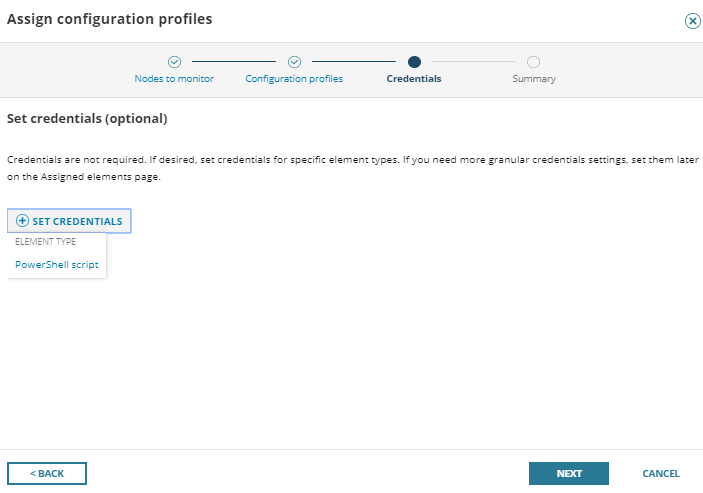
- Select the profiles to assign, and click Assign To in the ribbon.
- From Monitored Nodes:
- Select the node(s) to assign profiles to from the list of nodes already in SCM, then choose Assign Profiles.
If you do not see the node you want to assign profiles to, click Set Up Configuration Monitoring to add a new node to SCM.
- Select the profiles to assign, then click Next.

- If you are required to set credentials (for database elements) or want to set optional credentials for other types of elements such as file elements, registry elements, or script elements, do so by following the prompts to set credentials.
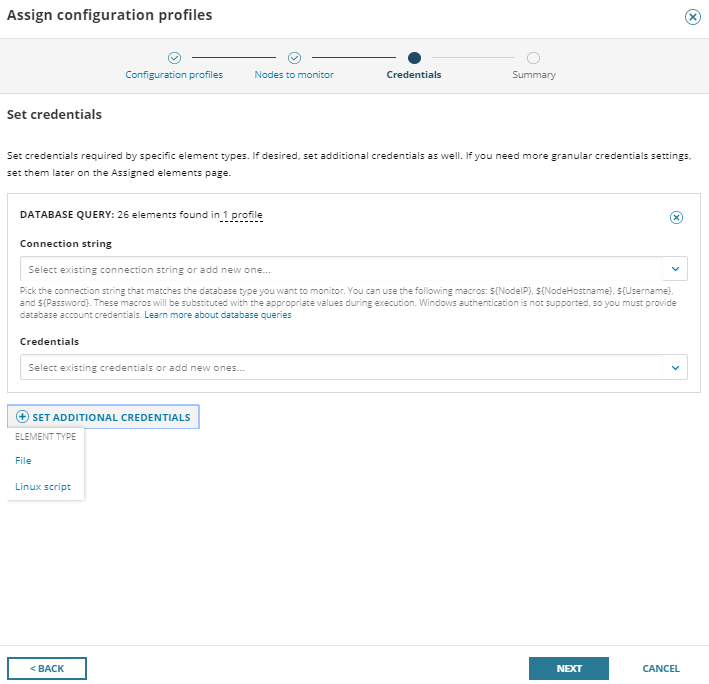
or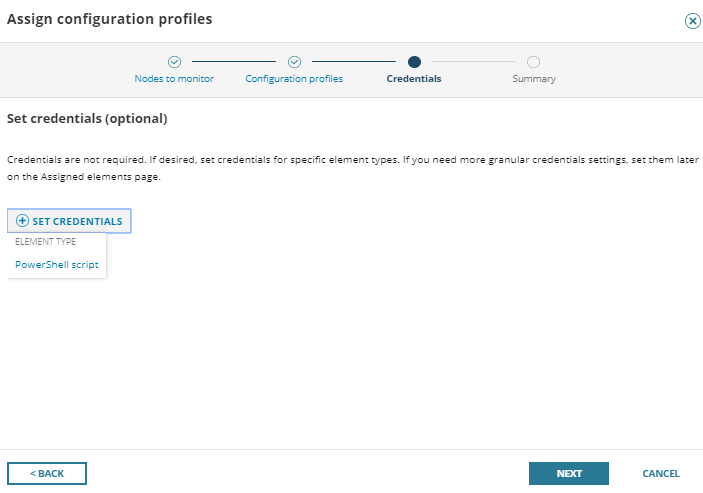
- Select the node(s) to assign profiles to from the list of nodes already in SCM, then choose Assign Profiles.
- From Profiles:
- Review the assignments on the summary page. Here you will see warnings if there are any potential polling issues detected, such as Asset Inventory being disabled on a node when assigning a profile that requires it. You can still assign profiles if a warning occurs, but SCM will not start collecting that data until the conflict is resolved. You also have the option to re-check problems and click Confirm to finish the assignment.
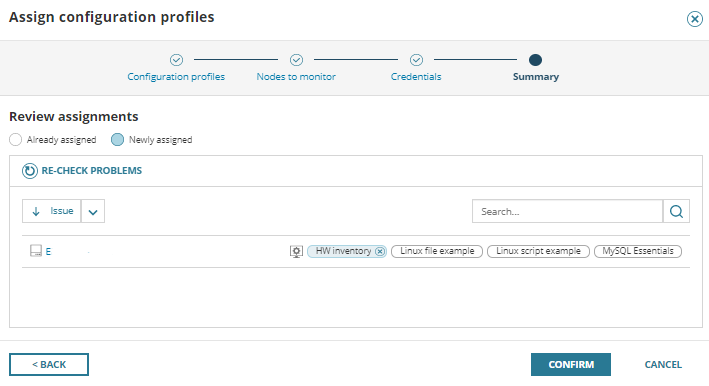
Through List Resources
Out-of-the-box profiles can be assigned through a node's List Resources.
-
Navigate to List Resources for the server you would like to monitor. There are multiple ways to get to List Resources:
- From the Node Details Summary page, click List Resources in the Management widget.
- Click Settings > Manage Nodes. Select the node, then click List Resources in the Node Management toolbar.
- Under Server Configuration, select the profiles you want to assign or unassign.
Custom profiles are not included in List Resources.
- Click Submit to save your changes.
From the Server Configuration Summary page
Custom and out-of-the-box profiles can be assigned from the Server Configuration Summary page.
- Navigate to My Dashboards > Server Configuration Summary.
- In the Server Configuration Nodes widget, click Assign Configuration Profiles, or in the Candidate for Server Configuration Monitoring widget, click Assign profile to assign a profile to a node.
- Select the profiles you wish to assign, then click Next.
- Select the nodes to which those profiles should be assigned, then click Next. The list of nodes can be filtered by node properties, including custom properties.
- If needed or desired, set credentials.
- Review the profile assignments, then click Confirm to finish the profile assignments.
Be sure to note potential errors that are indicated, including unsupported node assignments or improper combinations of profiles and nodes.
Assign or unassign from the Manage Nodes page
You can assign a profile to a selected node or unassign a profile from a selected node directly from the Manage Nodes page in Server Configuration Monitor (SCM). There is also an optional column on the Manage Nodes grid so you can view which profiles are assigned to selected nodes.


