Apply baseline thresholds at the application-monitor level
The SolarWinds Platform has a set of global thresholds that apply to all monitored nodes, but you can also apply baseline thresholds at the application-monitor level for individual nodes, as described here.
You may need to log in with an administrator account to perform this action.
- In the SolarWinds Platform Web Console, click My Dashboards > Applications > SAM Summary.
- From the All Applications widget, expand the tree and then click an application.
- From the Application Details widget, click Edit Application Monitor.
- If selecting only one Component Monitor, click [+] to expand the monitor details.
Click Override Template.
The current values for the thresholds appear in the Warning and Critical fields.
Click Use Latest Baseline Thresholds, as shown:

When applied, the values change and a blue icon appears indicating that baseline thresholds are being used.
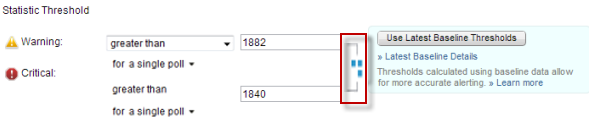
- If selecting more than one component monitor, use the check boxes to select the monitors you want to edit, and then click Multi-Edit.
Click Multi-Edit.
Multi-Edit only becomes available when the selected component monitors are of the same type.

Check the Statistic Threshold check box on the pop-up window, then check the Use thresholds calculated from baseline data.
Once the second box is checked, the Warning and Critical fields automatically populate with the macro,
${USE_BASELINE}.
- Click Save > Submit.
