Send a GET or POST request through HTTP or HTTPS in the SolarWinds Platform
This topic applies only to the following products:
SolarWinds Observability Self-Hosted
DPAIM — IPAM — LA — NAM — NCM — NPM — NTA — SAM — SCM — SRM — UDT — VMAN — VNQM — WPM
SolarWinds can be configured to communicate alerts using GET or POST functions through HTTP or HTTPS. As an example, a URL may be used as an interface into a trouble ticket system, and, by correctly formatting the GET function, new trouble tickets may be created automatically.
-
When editing or adding an alert, click Add Action in the Trigger or Reset Action section of the Alert wizard.
- Select the Send a GET or POST Request to a Web Server option, then click Configure Action.
- Under HTTP request settings:
Enter a URL in the field provided.
Select either Use HTTP GET or Use HTTP POST.
Enter
HTTPSinstead ofHTTPin the URL to send the information using HTTPS.Enter the Body to POST.
Starting with Orion Platform 2020.2, you can also specify the ContentType and Authentication:
- None
- Basic: enter or select credentials.
- NTLM: enter or select credentials.
- Token: enter a header name and value.
You can only add one header per action. If you need to configure more headers, use a script to do so.
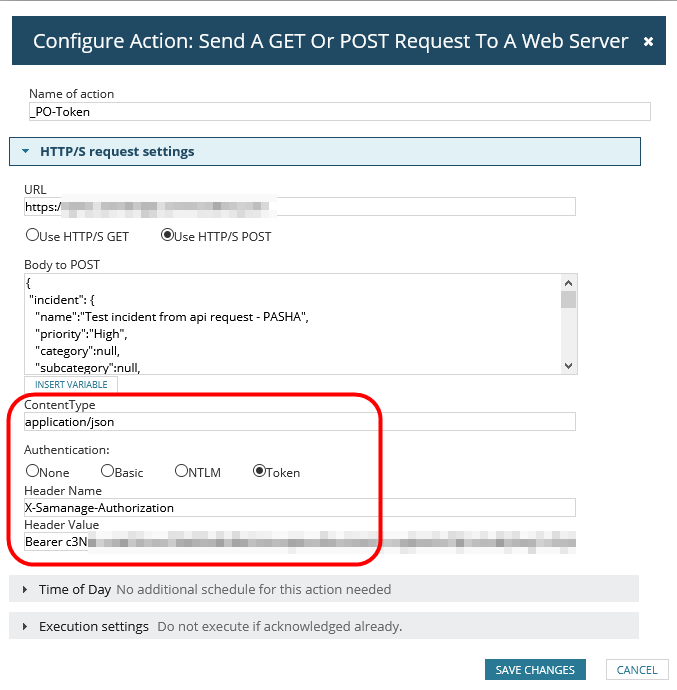
- Schedule the action by selecting Time of Day > Use special Time of Day schedule for this action. This schedule only applies to the alert action you are editing.
This is often used to prevent an action from occurring during specific windows. -
Select how frequently this action occurs for each triggered alert in Execution Settings.
-
Click Add Action.
The action is added to the trigger or reset action list, and you can test the action using the Simulate button. When the trigger or reset conditions of the alert are met, the GET or POST request is sent to the server. You can view the server logs to confirm that the action occurred.
