Monitor traffic to and from a specific node
This topic applies only to the following products:
SolarWinds Observability Self-Hosted
NAM — NPM
These sensors monitor all the application traffic into and out of the server they are installed on.
After you deploy a server sensor to the application node, the sensor monitors packets to and from the node, identifies the application or the URL, and analyzes the packets for QoE metrics, such as response time or traffic volume.
-
Click Settings > All Settings in the menu bar.
-
Click QoE Settings > Manage QoE Packet Analysis Sensors, and click Add Packet Analysis Sensor.
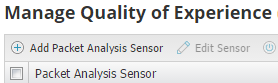
-
Select Server, and click Add Nodes.

-
Move the Windows nodes that will host the server sensors to the Selected Nodes panel, and click Add Selected Node.

-
If applicable, assign credentials for nodes.
-
Select the node, click Assign Credentials.
-
Provide credentials and click Submit.
-
-
Select the node and click Test to test credentials and OS requirements. This step is optional.

-
Click Add Nodes and Deploy Agents. QoE auto-discovers the applications on the servers.
When the sensors are successfully deployed, a message is displayed in Notifications.
The sensors are added to the Manage QoE Packet Analysis Sensors.
Applications are automatically detected and added by default. To specify manually which applications to monitor, see Monitor applications for QoE.
- Deployment may take some time and will run as a background process.
- QoE automatically chooses settings, including the interface to capture traffic data and limits to memory and CPU, during deployment. You can change these settings after deployment is complete by selecting the sensor and clicking Edit.
- You can confirm the deployment status on the Manage QoE Packet Analysis Sensors page.
