Log each message to a file based on the date and sending device in KSS NG
Rules define what action Kiwi Syslog Server NG (KSS NG) takes when it receives a message. This example creates a rule to log each message to a file. The log files are automatically split based on the current date and the IP address of the sending device. KSS NG writes a new log each day for each device.
-
From the KSS NG navigation bar, choose Setup > Rules.
-
Click Add. Use the New Rule wizard to add rule details.
-
Define the rule name in the provided field. Click Next.
-
In the Filters window, click Next.
This rule does not include any filters because the action is performed on all messages.
-
Click Add Action.
-
Define the action name in the provided field.
-
In the Action drop down, select Log to a file.
- Change the default file name. Use AutoSplit variables, by clicking the
 icon on the right, to create log files based on the date and the IP address of the sending device. For this example, the file name is
icon on the right, to create log files based on the date and the IP address of the sending device. For this example, the file name is IP_address - Syslog - YYYY-MM-DD.- Place the cursor at the beginning of the file name (after
Logs\). - Click the
 icon on the right and choose IP address > IP Address (4 octets, zero padded).
icon on the right and choose IP address > IP Address (4 octets, zero padded). Replace
SyslogCatchAllwith-Syslog. Leave the AutoSplit date variable at the end.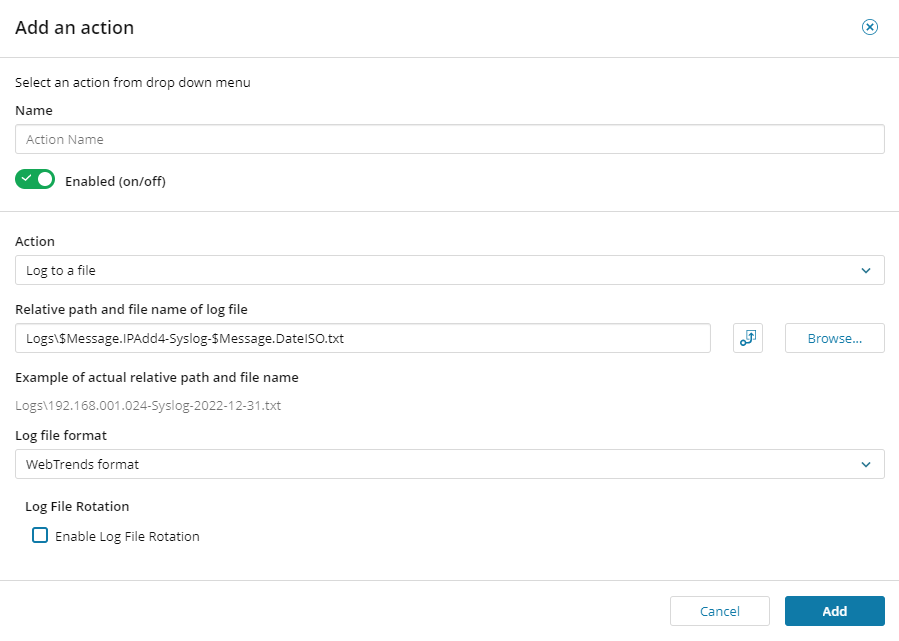
- Place the cursor at the beginning of the file name (after
- Check the Enable Log File Rotation box to automatically rotate log files.
Log file rotation prevents log files from growing indefinitely and using large amounts of disk space.
-
Click Add to apply the action.
-
In the New Rule wizard, click Next.
-
Review all filters and actions. Click Save.
