Dameware Remote Everywhere Installation Guide
SolarWinds recommends reviewing the Dameware Remote Everywhere (DRE) release notes and system requirements before installation.
DRE is a cloud product that consists of the Admin Area, which can be accessed from the browser, and its downloaded components: the Agent, Applet, and Console. The Admin Area can be accessed immediately, but the other components must be installed.
DRE hosts user data in secure AWS servers located in Virginia (United States) and Germany.
Access the DRE Admin Area:
- Navigate to the DRE online portal.
- Click Start Free Trial and fill out the form.
- After this is complete and you are approved, log in with your credentials.
- Navigate to the Admin Area to start your trial and download components.
Download the Agent, Applet, or Console:
- Navigate to the Admin Area.
- Click on Downloads.
- Choose the Applet, Agent, or Console to download and select your operating system.
- Proceed with the corresponding component's Setup Wizard and your product will finish installing.
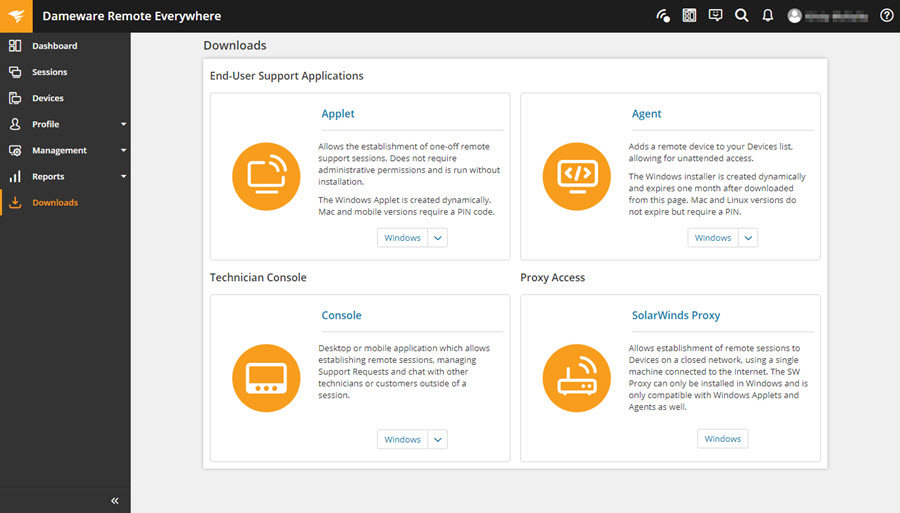
See Incorporate PIN code for DRE Applet sessions to learn about setting up a PIN code upon installation.
See the following links to learn more about mass and silent installations across multiple computers.
-
How to perform a silent installation for the DRE Technician Console
-
How to perform a silent installation for the DRE agent on macOS
After installation, continue to the DRE Getting Started Guide and DRE Administrator Guide to learn more.
Uninstall Dameware Remote Everywhere
You can uninstall the Dameware Remote Everywhere Tech Console using the same uninstall method for other programs or applications on your Windows or macOS computer. The Admin Area cannot be uninstalled since it is accessed in a browser.
