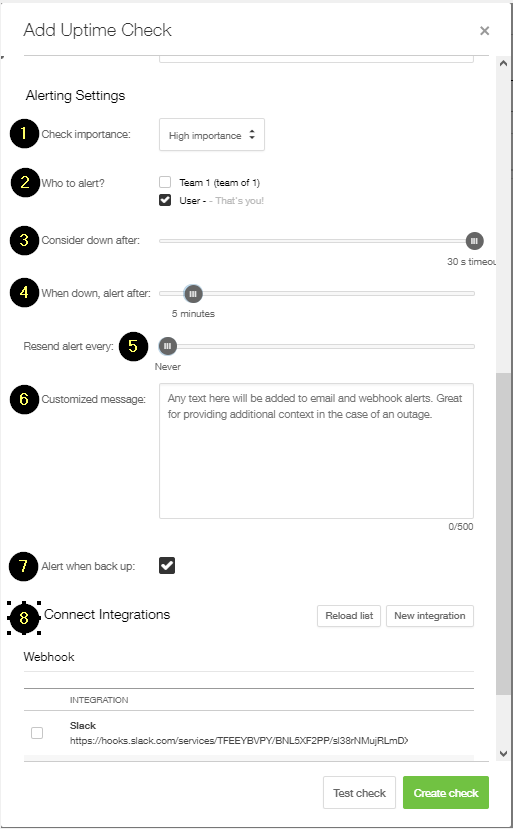How to set up an uptime (HTTP) check
These instructions assume you are logged in to My Pingdom at https://my.pingdom.com
There are two places where you can add an Uptime check:
- Clicking the Add uptime check button directly on the dashboard.
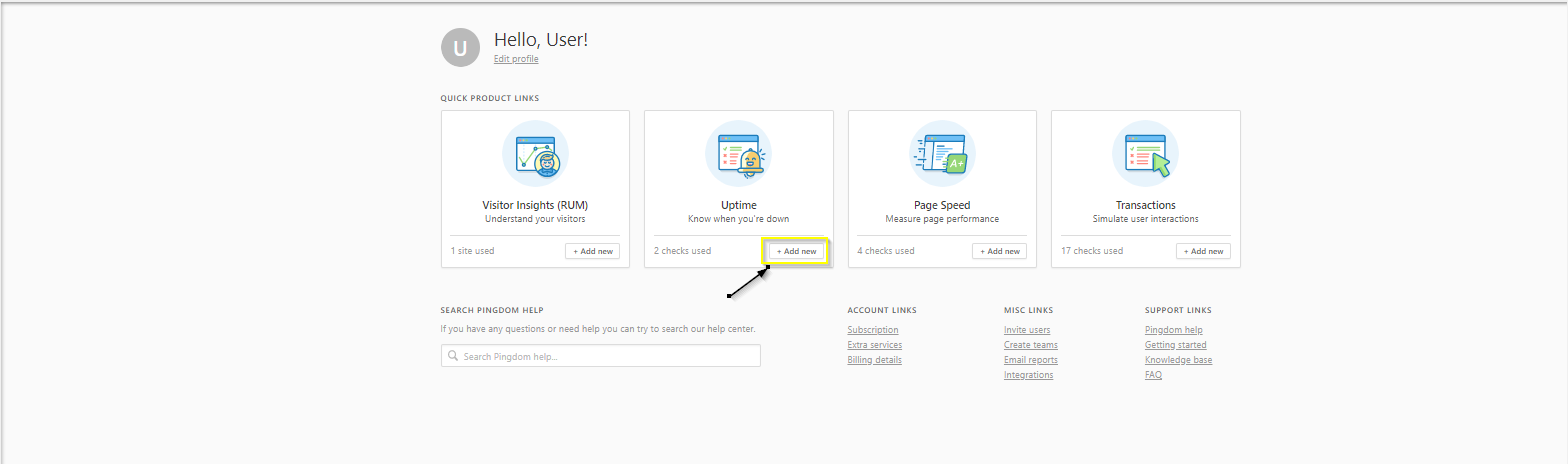
- Navigate to Monitoring > Uptime in the menu on the left inside the account and click Add new up in the right corner.
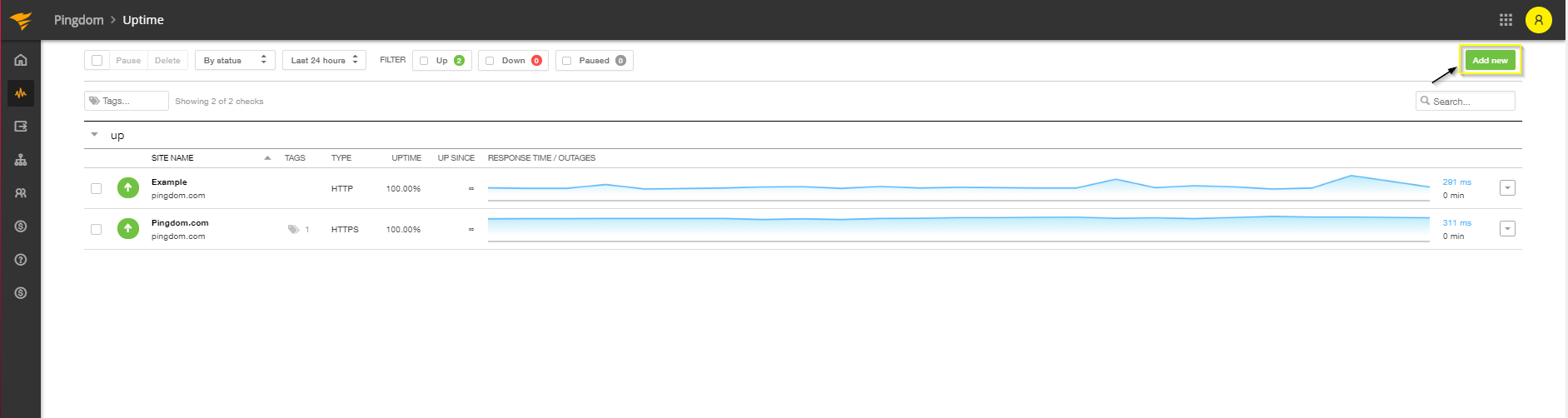
Either way, a modal window will open to give you some options for your new check! Now, let's set one up:
- Begin by naming this new check. The first field should contain a descriptive name.
- After this, set how often you want our probe servers to make requests to your URL using the slider for Check interval. SolarWinds recommends setting it for 1 minute to yield detailed and accurate reports and notifications.
- The three tabs labeled Email, Network and Web detail the different checks that are available to you.
- For the check type HTTP, make sure the Web tab is selected and that HTTP(S) is selected correctly.
On the required tab, this type of check requires only a URL to make it work. You can select whether you want to check via plain HTTP or via HTTPS. Selecting one of these will automatically update the port under the Optional tab. - Choose which Probe server region you want your site to be tested from. The Default is North America and Europe.
- Tags are used to indicate what your check is set up for, and gives you the ability to filter by tags on the Uptime list page.
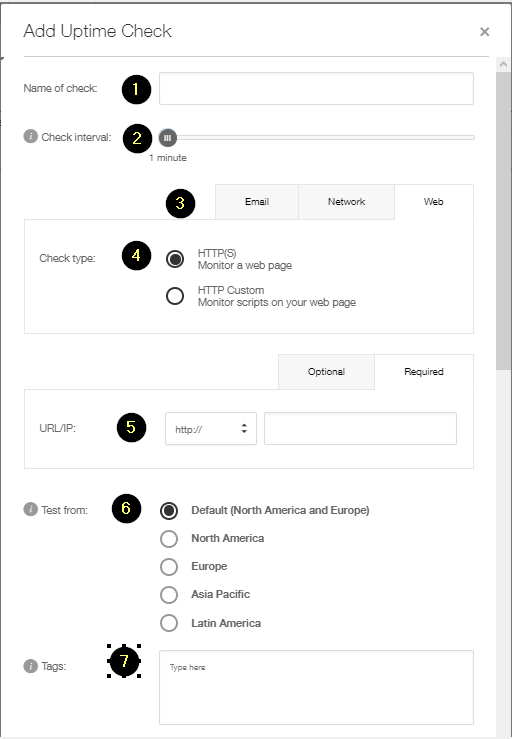
- Next, open the Optional tab. The port setting is most commonly set to 80 for HTTP and 443 for HTTPS.
- The Username and Password fields are for Basic Auth only; the check cannot log in via any kind of form-based web page. Basic Auth is a simple authentication mechanism used by some web services.
- The check for string field has two parameters. One is a drop-down from which you can select whether the following string should be found or not. The string that is being looked up can exist anywhere in the HTML of your site. It is not case sensitive. If this string is not found (or found, if that is what you prefer), the check is considered down.
- The POST data is a field you can use to send a POST request, instead of a GET, with POST data to your URL. This should be formatted as your server expects the data. The header Content-Type: application/x-www-form-urlencoded is sent along with the request.
- Add and change request headers, such as cookies or user-agents, which are sent with each request.
-
Monitor the validity of your SSL/TLS certificate. With this enabled Uptime, checks will be considered DOWN when the certificate becomes invalid or expires. SSL/TLS certificate monitoring is available for HTTPS checks.
- Configure the number of days before the expiring you want to receive an alert. When the expiration day is reached the check will be marked as DOWN and an alert will be sent.
- If you want to monitor your IPv6 enabled sites, ticket this box. Article on this type of monitoring here.
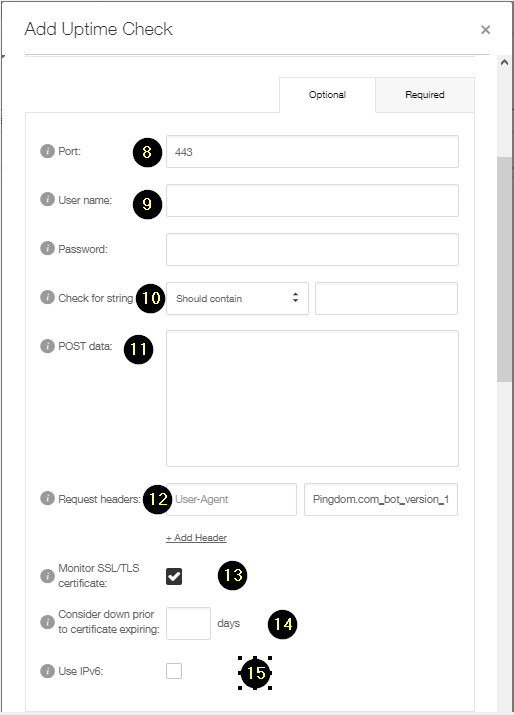
After you have filled out all the fields, ticked all the boxes and dropped all the menus it's time to set up alerting for your check!
- Allows users to control how they receive alerts for outages (by email, text message or push notification), based on the set importance level of the check.
- Select which user, contact or team that should be alerted if the check is considered down.
- By lowering this value you set a threshold for your response time. We will alert you when the selected value has been exceeded.
- Determines how soon an alert is sent once a check is considered down.
- The number of down cycles before we resend another alert.
- Any text here will be added to the email and webhook alerts. Great for providing additional context in the case of an outage.
- Decide if you want to be alerted when a check is confirmed to be back up again.
- Use webhooks to send alerts to third party systems.