Create your first check
What is a check?
A check is what you create to monitor your site or server. The check will perform the tests you specify at a time interval of your choice.
The check interval, how often your site or server is monitored by our system, can range from once every minute to once every hour.
The checks available on your plan can be used for website monitoring, multi-step transactions, DNS monitoring, and whole lot more. You can create many different types of checks, but for this first example we will set up basic uptime and performance monitoring for a website. If you don’t have a Pingdom account, you can get one here.
Set up a check
Follow these simple steps to set up your first check. Many variables have been predetermined to save you time, we’ll explain briefly what these mean and do.
Creating an uptime check is simple:
-
In the uptime checks page, click on the ‘Add new’ in the top right corner. You’ll then be presented with a number of variables you can choose from.

-
Starting by giving your check a name. This will allow you to identify it easily, in case you set up several uptime checks.

-
Select a check interval. Choose how often Pingdom will test the website or server uptime, response time. We recommend a 1 minute interval between checks, but you can choose anything up to every hour.
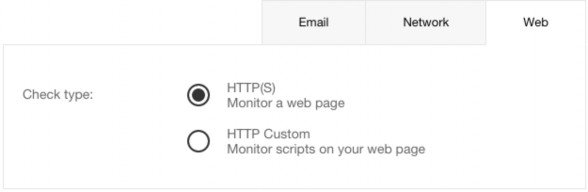
-
Choose a check type. Choose from a variety of check types that can be performed, such as website URL, network server checks to email server checks. Through this guide, we’ll use the HTTP(S) check as an example.
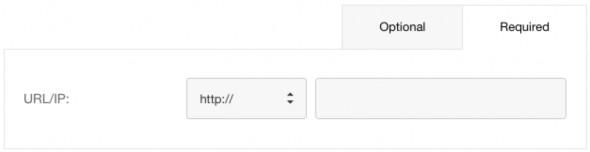
-
Simply add the URL of the website you want to monitor in the URL/IP field. Remember to choose whether the URL you want to monitor uses HTTP or HTTPS.
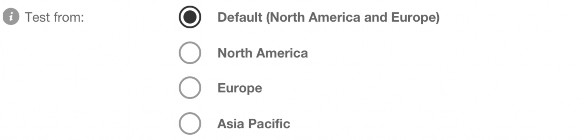
-
Choose a test location. By default, we’ll test your uptime check from our server clusters in North America and Europe. If testing from a more specific region is important to you, you can select from North America, Europe or Asia Pacific.
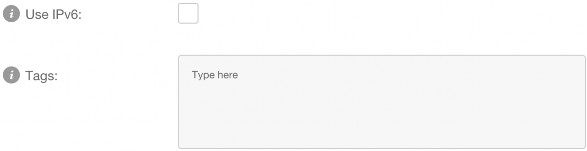
-
Choose whether you use IPv6, and add any tags you might wish. These are optional but useful for grouping or identifying a check, if you plan to have many checks running simultaneously.
-
Now you’re pretty much done but remember to click Test Check to make sure there isn’t a typo in your URL and to make sure it is up and running.
You could go ahead and click Create Check, but you’ll want to be alerted if an incident happens with your check. We’ll show you how to Set up alerting in the chapter below.
Navigation Notice: When the APM Integrated Experience is enabled, Pingdom shares a common navigation and enhanced feature set with other integrated experience products. How you navigate Pingdom and access its features may vary from these instructions.
