Collect diagnostics from the SolarWinds Platform Web Console
This topic applies to all SolarWinds Platform products.
You can collect diagnostics for your polling engines remotely from the SolarWinds Platform Web Console.
You can also collect diagnostics for specific monitored nodes.
You can then review the diagnostics or share them with SolarWinds support.
-
In the SolarWinds Platform Web Console, click Settings > My Deployment.
-
Click the Diagnostics tab.
-
Click Collect New Diagnostics. The Collect New Diagnostics wizard opens.
-
Select the SolarWinds Platform server(s) or node(s) to collect diagnostics from and click Next.
Use available filters and search options.

- Specify what diagnostics to collect:
When collecting diagnostics only for nodes, just click Collect Data.
When collecting diagnostics for SolarWinds Platform servers, customize what to collect and click Collect Data.
- To collect all diagnostics, select Include all diagnostics (Recommended).
- For SolarWinds Platform servers, you can select what data to collect.
- Select Only specific set of diagnostics data.
- Select the data to be collected (either a diagnostics category or only specific items).
Specify the time for including data from log files in the Skip log files older than list.
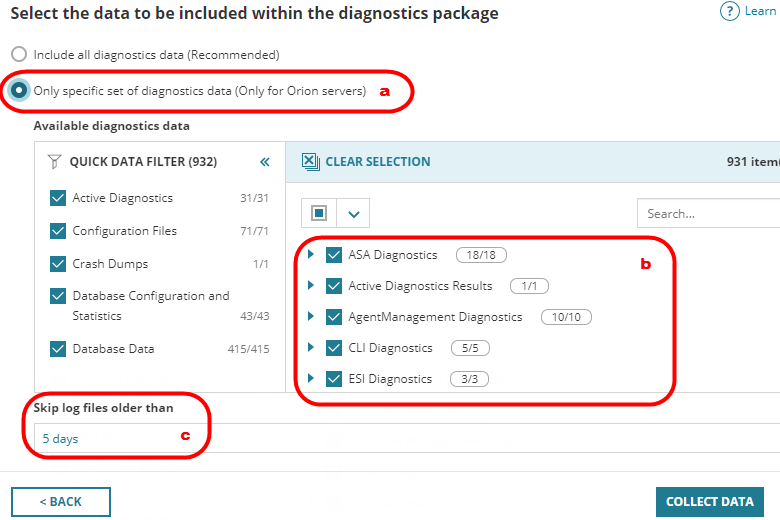
-
Click Collect Data.
The SolarWinds Platform starts collecting the diagnostics. Back on the Diagnostics tab, you can see an item for each node/server you are collecting diagnostics for. The progress is displayed by a progress bar.
- When the diagnostics are collected, click Download to download the diagnostics file you need.
To download multiple files at the same time, select the items, and click Download Selected.
After the SolarWinds Platform downloads the diagnostics archive, the link is available to you in the same browser on the same computer for 24 hours.
To provide diagnostics to the SolarWinds technical support, log in to the Customer Portal, create a support case, and upload the diagnostics archive to the case. See How to gather diagnostics for details.
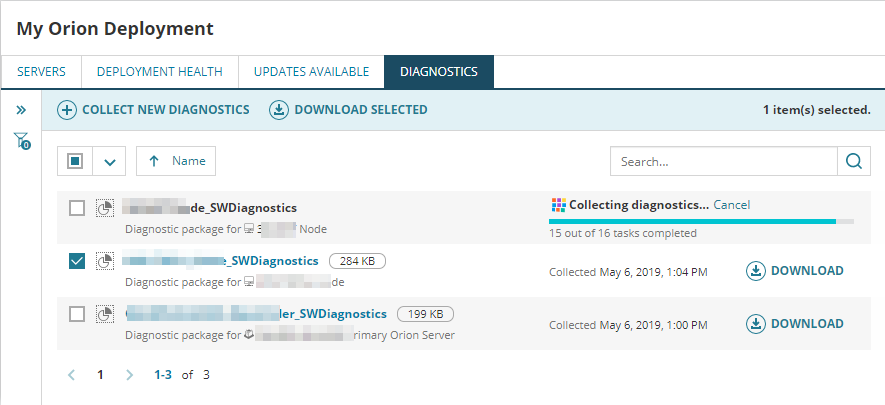
Troubleshoot collecting diagnostics
Review the message and troubleshoot the issue.
General troubleshooting steps
- Make sure the SWA service is up and running on all remote servers.
- On each polling engine server, start the SolarWinds Platform Service Manager, and review the status of the SWA service. If it isn't up and running, restart it.
- Review the Administration logs on the main polling engine and on the polling engine where diagnostics are not collected through web. This is the polling engine you are seeing errors for. In the logs, you might be able to identify the root cause of your issue.
By default, the logs are located at C:\ProgramData\SolarWinds\Logs\Administration. - If the message informs you about insufficient disk space, free up some disk space on the server hosting your SolarWinds Platform Web Console, or open Diagnostics on the Web on an additional web server with more free space.
If the issues persist, log in to the server hosting the polling engine and start SolarWinds Diagnostics via SolarWinds Platform > Orion Diagnostics the Windows Start menu.
An error occurred while starting diagnostics
- Open the Registry Editor, and navigate to
HKEY_LOCAL_MACHINE\SOFTWARE\Wow6432Node\SolarWinds\Orion\SWA\Diagnosticsregistry. - Make sure that the "Save Folder" key exists and that path in it is correct.
