Suspend data collection or alerts for nodes in Maintenance Mode
This topic applies to all SolarWinds Platform products.
During maintenance, nodes might be Down for short periods of time. To prevent alert messages, and to ensure that your SolarWinds Platform product collects the data you need, place the nodes to Maintenance Mode.
You can also suspend data collection or alerts for individual interfaces, applications, or volumes without affecting the parent node. This includes recurring and one-time schedules, and unmanaging/muting via API/OrionSDK.
You need the Allow Account to Unmanage Objects & Mute Alerts right.
Choose one of the following maintenance options:
- Mute alerts: data for the node, interfaces, and volumes on the node are collected, but alerts do not trigger.
Muting alerts is not supported for SRM and VMAN objects.
This option only mutes new alerts. If alert actions keep triggering although you have muted the alert, the alert is configured to trigger repeatedly. Acknowledge the alert to stop triggering new alert actions.
- Stop collecting data for the node: data for the node, interfaces, and volumes on the node are not collected, and alerts do not trigger.
If you stop polling data for a node, polling is also stopped for all interfaces and volumes on the node.
- Schedule a maintenance period: specify a period of time to stop collecting data or to mute alerts for a node.
You can access the maintenance options from the Manage Entities view: select nodes, click More, and select a maintenance option.
Click the mute icon to unmute alerts or to cancel suspended alerts.
Learn more
Mute alerts
Mute alerts for a node to perform maintenance on the node without interruptions by false positive alerts.
- Click Settings > Manage Nodes.
- Select the nodes and click Maintenance Mode > Mute Alerts.
You do not receive alerts until you resume alerts for the nodes.
Resume alerts
After maintenance, resume alerts for the node, interfaces, and volumes on the node.
- Go to the node details view.
- In the Management resource, select Maintenance Mode > Resume Alerts (Unmute).
Alerts for the node are active.
Stop collecting statistics
To stop collecting statistics for nodes during maintenance, unmanage the nodes.
- Click Settings > Manage Nodes.
- Select the nodes, and click Maintenance Mode > Unmanage Now.
NPM stops collecting statistics for the node until you manage the node again.
Start collecting statistics
After maintenance, resume polling the node.
- Go to the Node Details view.
- In the Management resource, select Maintenance Mode > Manage Again.
NPM collects performance and availability data, and displays the data in the SolarWinds Platform Web Console.
Schedule a maintenance period
Suspend alerts or stop collecting performance and availability data for nodes during a specified time period.
-
Click Settings > Manage Nodes.
You can also schedule maintenance from the node details view for the node. Click Maintenance Mode in the Management resource, and select a maintenance option.
-
Select the nodes and click Maintenance Mode > Schedule.
-
In Maintenance frequency, select One-Time.
For recurring schedules, see Schedule a recurring maintenance period.
If you assign both one-time and recurring maintenance periods to the same node(s) and the one-time period should occur after the recurrent one, the one-time period might not happen. See Troubleshooting: Scheduled one-time maintenance did not run.
-
For one-time maintenance, select the maintenance option:
-
Mute alerts: Collect data for the node, interfaces, and volumes, but do not trigger alerts.
-
Stop polling the node: Data for the node, interfaces, and volumes on the node are not collected, and alerts are not triggered.
-
-
(Optional): Enter a reason for the maintenance.
The reason is displayed next to maintenance-related details, such as in the Status field in the Node Details widget, in the Upcoming Maintenance Schedules for this Entity widget, or in audit events generated by the schedule.
-
Specify the maintenance period, and click Schedule.
-
Select a time zone.
-
Define the date and time when the maintenance starts.
-
Define the date and time when the maintenance ends.
-
The maintenance is scheduled and assigned to the objects selected in step 2.
Schedule a recurring maintenance period
Use recurring maintenance schedules to pause alerts or stop collecting performance and availability data for nodes on a regular basis - daily, weekly, or monthly.
Configure the schedule
-
Click Settings > All Settings, and then click Manage Maintenance Schedules.
-
On Manage Schedules, click Add.
-
Provide a Name for the schedule.
-
(Optional): Add a Description to explain the purpose of the schedule.
-
Ensure that the Enabled toggle is on.
-
Select the schedule type and click Next.
-
Mute Alert: Pauses alerts for the selected nodes but continues polling the devices.
-
Unmanage: Stops data collection during the maintenance window.
-
-
Set the frequency:
-
Specific Date
Define the date. You can configure a one-time maintenance period using this option.
-
Daily
-
Set the start time and duration. Alternatively, set the start time and end time. The duration will be calculated automatically.
-
Select the time zone.
- To run the schedule every few days, set the interval in Repeats every x days.
Set the start date.
Set the end date, or select No end date.
-
-
Weekly
-
Set the start time and duration. Alternatively, set the start time and end time. The duration will be calculated automatically.
-
Select the time zone.
-
Select days of the week to run the schedule.
-
Set the start date.
-
Set the end date, or select No end date.
-
-
Monthly
-
Set the start time and duration. Alternatively, set the start time and end time. The duration will be calculated automatically.
-
Select the time zone.
-
Select the months when you want to run the schedule.
-
Set the day in the month:
-
A specific day, such as the 13th day of the selected month(s).
-
A week day, such as every first Monday in the month.
-
-
Set the start date.
-
Set the end date, or select No end date.
-
-
-
On Summary, review your settings.
-
Click Confirm Schedule.
The schedule is now created and added to Manage Schedules. You can assign it to nodes.
Assign the recurring schedule to nodes
Ensure that the schedule is already created.
-
Click Settings > Manage Nodes.
-
Select the nodes, then click Maintenance Mode > Schedule.
-
Under Maintenance frequency, select Recurring and click Assign Schedules.
-
Select the schedule you want to assign and click Schedule.
The maintenance is now scheduled.
Troubleshooting: Scheduled one-time maintenance did not run
You can assign multiple schedules to the same node. However, if a recurring schedule is set to start before than a one-time schedule, the one-time schedule might not be run. This happens because the recurring schedule overrides it.
To ensure the one-time schedule runs as expected, configure it as follows:
-
Click Settings > All Settings, and then click Manage Maintenance Schedules.
-
On Manage Schedules, click Add.
-
Provide a Name for the schedule.
-
Ensure that the Enabled toggle is on.
-
Select what should happen during the schedule and click Next.
-
Mute Alert: Pauses alerts for the selected nodes but continues polling the devices.
-
Unmanage: Stops data collection during the maintenance window.
-
-
In Frequency, select Daily and specify the start time and duration.
-
Set an End Date to ensure that the schedule runs only once.
-
On Summary, review your settings and click Confirm Schedule. The schedule is created and added to Manage Schedules. You can assign it to appropriate nodes.
Change scheduled maintenance
You can reschedule the maintenance or change the maintenance mode.
- Go to the Node Details view and locate the Management resource.
To change or cancel maintenance for multiple nodes, go to Settings > Manage Nodes, and select the nodes.
- Click Maintenance Mode > Schedule. Change the time period for the maintenance or the maintenance mode, and click Submit.
The maintenance schedule is adjusted according to your settings.
Cancel scheduled maintenance from the Node Details resource
- On the Node Details view, locate the Node Details resource.
- Review the maintenance information in Node Status, and click Cancel.
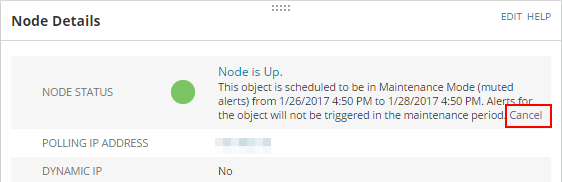
The scheduled maintenance is canceled.
Cancel scheduled maintenance from Manage Entities page
You can cancel scheduled maintenance from the Manage Entities page.
-
Click Settings > Manage Nodes.
-
Click the link to Manage Entities in the info bar.
-
Select the node and click More.
- If alerts are muted for the node, click Resume alerts.
- Unmanage, select the nodes and click More > Cancel Planned Un-Manage.
You can also click the Resume Alerts icon (
 ) at the end of the entity row.
) at the end of the entity row.
The scheduled maintenance is canceled.
To cancel scheduled maintenance for multiple nodes, select the nodes and click More > Manage Again or Resume Alerts, according to the maintenance settings.
