Divide content into subviews for SolarWinds Platform products
This topic applies to all SolarWinds Platform products.
If you don't like to scroll and want to have logical widget groups on separate tabs, create subviews with specific widgets.
- On the view/classic dashboard, click the Customize Page icon.
- Click Add tab.
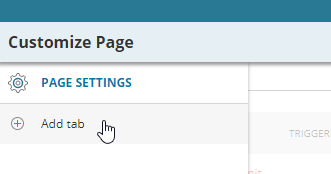
- Enter the tab name, and click Update.
- Select an icon.
- Add widgets:
Click + next to the column to add widgets. Widgets are also called resources.
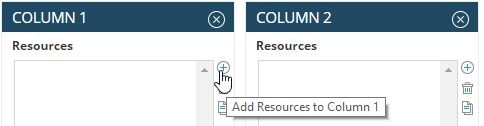
Select widgets in the middle pane, and click Add Selected Resources.
You can limit offered resources by criteria in the Group by list, or search for a resource, or widget, in the Search box.
Use the arrow icons next to the columns to move widgets between columns.
To drag and drop widgets, click Preview, and then add the widgets.
Click Done.
You can access the subview with the widgets from the view menu.
