Customize the Manage Nodes / Entities view in the SolarWinds Platform
This topic applies to all SolarWinds Platform products.
Check out the Manage Entities page with flexible filters and interface improvements.
The Manage Nodes view is the primary view for device management in the SolarWinds Platform Web Console. Nodes and interfaces can also be described as "entities".
Select the node or interface to manage, and use the available management actions in the toolbar.
To manage more devices at the same time, select the devices.
To manage all monitored devices, select the box to the left of the Name column.
Available actions
The Manage Nodes / Manage Entities views have dynamic menu actions that depend on the following factors:
- Selected entities
- Installed SolarWinds Platform products
Actions for SolarWinds Platform products
- Add a single node for monitoring to the SolarWinds Platform
- Open the Custom Property Editor to see custom properties for monitored entities, add custom properties, or edit values for custom properties.
- Edit node properties
- View the resources and statistics monitored on a node
- Suspend data collection or alerts for nodes in Maintenance Mode
- Change the polling method for a node
- Poll and rediscover devices immediately
- Delete devices from the database
Find devices on the Manage Nodes page
To find the node or interface to manage, search or filter the objects on the Manage Nodes page.
- To find nodes, enter a search string into the Search field above the results table, and click Search.
SolarWinds Platform only searches for the string on properties displayed in the table.
To add a property, click >> at the far right of the title row of the table, and select system or custom properties. - To find interfaces, select Interfaces next to the Search field.
To see monitored interfaces on a node, expand the node.
- To filter devices, select a Group By option in the left section, and select a group. Nodes display in the results table.
The Group By list includes custom properties.
Manage Entities
The Manage Entities page provides a list of entities monitored by your SolarWinds Platform products.
To switch to its predecessor, Manage Nodes page, click Commands > Switch Back to Legacy Page.
Cannot find a menu option on Manage Entities? Click More in the menu, and check out available options. If the option is not there, verify that selected entities support the command. Some options, such as overriding energy level, are only supported on the Manage Nodes page.
Find entities on the Manage Entities page
To find the entity to manage, use the search box or filter the entities.
To search for a string in entity names, enter a string to the search box. The Manage Entities page lists entities with the string included in their name.
To filter by a property, expand the property in the Filter Results pane, and select the values the results should have.

The Manage Entities page displays the entities that have the selected values for the properties. Available filters provide options you can use to further refine the results.
Add properties to filter by
To refine property filters, add the property to the Filter Results pane.
- Click Edit filter properties.
- Select and add the properties.
The Filter Results pane displays the properties with at least one value in the database. You can expand the property and select values to filter by.
Customize information on Manage Entities
Add or remove custom or system properties displayed for entities on the Manage Entities view.
-
On the Manage Entities view, click More > Edit Row Properties in the menu.
-
Select properties to display on the Manage Entities view.
Use the drop-down list to display available Custom or System properties. Custom properties are displayed next to the Entity name, and System properties below the Entity Name.
-
Click Save Changes to confirm your changes.

Displayed properties and available filters adjust to your selection.
View related entities on the node
Related entities have a relationship to the parent entity. For example, entities related to nodes are interfaces monitored on the node. By default, the interfaces are grouped by Type.
- Click the arrow at the end of a node line. The Related Entities pane opens.
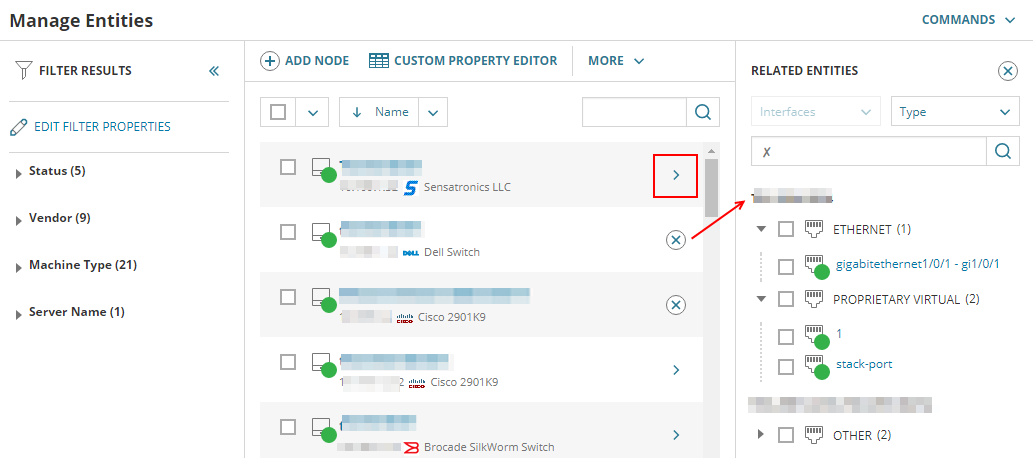
- Expand interface groups to see monitored interfaces on the node.
- Hover over an interface to see an overview.
- Click an interface to go to the Interface Details view.
- Click the close icon next to a node to hide interfaces on the node from the Related Entities pane.
Entities with muted alerts
Click the muted icon to resume muted alerts or cancel the planned period of suspended alerts.

