Configure proxies for WPM transaction locations and transactions
A proxy server acts as an intermediary for requests from clients by passing requests and responses to the client application. This topic describes how to:
- Configure proxies for WPM transaction locations
- Configure proxies for individual transactions
- Configure a web proxy for the WPM Player Playback service
For reference, the following proxy-related topics are also available:
- To configure a Web Transaction Recorder to support recordings that traverse proxy servers, see the WPM Getting Started Guide.
- To configure a WPM Player for proxy server authentication during transaction playback, see the WPM Getting Started Guide.
- To work with proxy server authentication in the Web Transaction Recorder, see Work with WPM recordings that traverse proxy servers.
- If using the legacy recorder, see Handle proxy authentication in the Deprecated WPM Recorder.
Proxy authentication is not supported in WPM recordings saved as Pingdom Transaction Monitors.
Configure proxies for WPM transaction locations
To configure the WPM Player Playback service on a remote system to communicate with the SolarWinds Platform server via proxy:
- Navigate to Settings > All Settings > WPM Settings > Manage Player Locations.
- On the Manage Transaction Locations page, switch to the Transaction Locations tab.
- Select an existing location and click Edit.
- On the Edit Transaction Location page, select the "Server-initiated communication" option.
This option sets the player in passive mode to wait for requests from the SolarWinds Platform server on port 17781. To use this option, configure firewall and Network Address Translation (NAT) settings on each system that hosts a WPM Player so agents can communicate with the SolarWinds Platform server.
- Enter the IP address or hostname for the player.
- Click Advanced to display additional options.
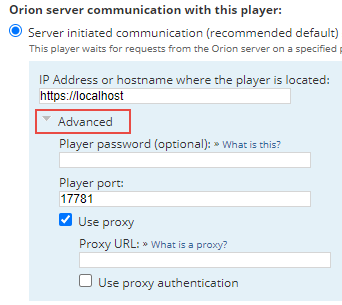
- (Optional) Provide a password to prevent unwanted users from assigning a WPM transaction to the WPM Player.
- Specify the port used by the player.
- Select the "Use proxy" check box.
- Enter a Proxy URL.
- Select the "Use proxy authentication" check box.
- (Optional) Under "Remotely send changes to this player," select the "Update player settings" check box.

- (Optional) Expand the Troubleshooting section to:
- Select a WPM Log level: INFO, DEBUG, or VERBOSE, or
- Generate diagnostics.
For details, see Collect diagnostic logs for WPM playback issues.
- (Optional) Test the connection.
- Click Submit.
Configure proxies for individual transactions
You can set transactions to be played using a connection through a proxy server by configuring a player location to use the proxy setting to connect to the remote website being monitored. The group policy Proxy Settings per User must be allowed for transaction proxies to work. This is allowed by default on the computer that hosts the WPM Player.
To set a proxy per transaction:
- Ensure that the "Make proxy settings per-system" (rather than per-user) group policy is not enabled on the system hosting the WPM Player.
- Run
Gpedit.msc. - In the left pane, expand Computer Configuration > Administrative Templates > Windows Components.
- Select Internet Explorer.
- In the right pane, double-click Make proxy settings per-system (rather than per-user).
- Select Not Configured and click OK.
- Run
Gpupdate /force. - Restart the SolarWinds WPM Playback Player service.
- Go to the Transaction edit page and expand the Advanced section.
- Provide a complete Proxy URL that uses this format:
http://123.123.123.123:8080 - Save the transaction.
Configure a web proxy for the WPM Player Playback service
Instead of defining proxies for individual transactions, you can define a proxy for the WPM Player Playback service hosted either on the SolarWinds Platform server and/or on remote systems. Configure the web proxy in a supported browser and then change the computer settings to make the proxy settings per-system instead of per-user.
To configure a web proxy for the WPM Player Playback service:
- Log into the SolarWinds Platform server, or a remote system that hosts the service.
- Run
Gpedit.msc. - In the left pane of the Group Policy Editor, expand Computer Configuration > Administrative Templates > Windows Components.
- Select Internet Explorer.
- In the right pane, double-click Make proxy settings per-system (rather than per-user).
- Select Enabled and click OK.
- Run
Gpupdate /force. - Use the SolarWinds Platform Service Manager to restart the WPM Playback Player service.
- Configure the browser to use a web proxy.
If the proxy is defined “per-system,” any setting that is defined “per-transaction” is ignored.
