Add excluded SQL statements back to DPA Trends charts and analysis
If you excluded SQL statements from DPA Trends charts and analysis, you can add them back if needed.
Add excluded SQL statements back to Trends charts
-
From the DPA menu in the upper-right corner, click Options.
-
Under Administration > Configuration, click Excluded SQL Statements.
The Excluded SQL Statements dialog box lists the SQL statements that are excluded from Trends charts.
- Locate the SQL statement in the list:
Use the drop-down menu at the top to sort by exclusion date, database instance name, or SQL ID (name or hash).
Enter a string in the Search bar to show only SQL statements whose ID, database instance, or database type includes the search string.
Hold the mouse pointer over the
 icon to display the SQL.
icon to display the SQL. 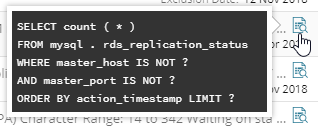
- Select the SQL statement.
- Click Re-include Selected.
- Click the x in the upper-right corner to close the dialog box.
Add excluded SQL statements back to analysis
- If the SQL statement is currently excluded from Trends charts, add it back to Trends charts.
-
In any chart legend, click the name or hash value that represents the SQL statement.
The Query Details page displays information about the SQL statement.
-
In the upper-right corner, click SQL Properties.
The SQL Properties dialog opens.
-
Under Advanced Settings, select Enable advisor analysis.
- Click Save.
