Provide client access to the ARM GUI applications
The ARM installer includes the ARM Rich Client and ARM Configuration Client.
The ARM Rich Client provides deep dive ARM administration on your system. This application is recommended for clients with administrator privileges.
The ARM Configuration Client provides the centralized settings for all ARM clients. This application is recommended for senior level administrators to configure the ARM behavior on all desktops and systems.
You can provide user access to these applications through a network share or by installing the components on each client system.
Provide client access through a network share
To minimize the amount of maintenance required for software updates, you can install the ARM Rich Client and Configuration client on a network share.
When you are finished, provide access to the share to all clients who use these applications. This method requires minimal administration compared to installing the applications on the client systems.
To provide client access, share the ARM directory with Read permissions. This directory is located in one of the following locations based on your deployment:
-
New:
%ProgramFiles%\Solarwinds\ARM -
Old:
%ProgramFiles%\protected networks\8MAN
You can create shortcuts to the ARM Rich Client and Configuration Client in the bin folder, as shown below.
Sharing only the bin sub-folder will not provide user access to the user interfaces.
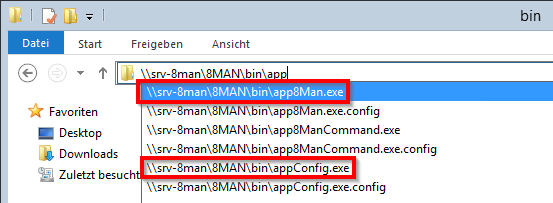
The following illustration provides an overview of how to provide client access using a network share.
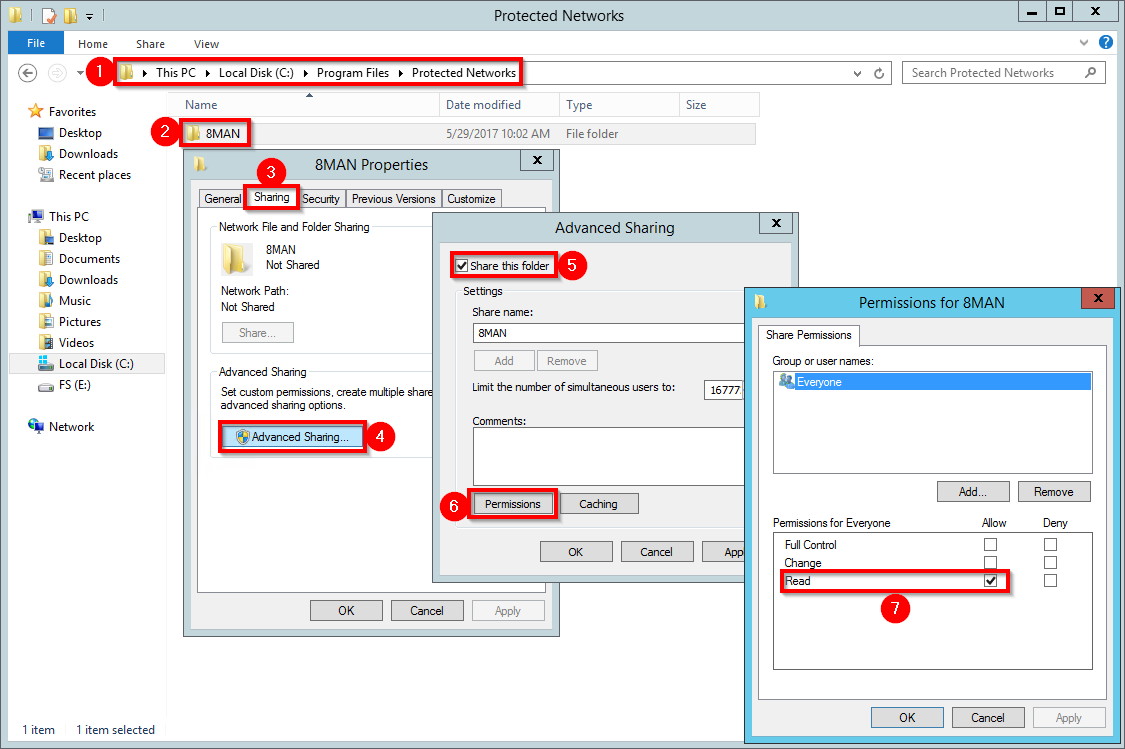
After you create a network share, create shortcuts to the app8Man.exe file (for ARM Rich Client) and the appConfig.exe file (for ARM Configuration Client) located in the network share. When you are finished, share these shortcuts with your clients who require access to these applications.
Install the ARM applications on a client system
You can install the ARM applications on client computers or servers as required.
- Copy the ARM
Setup.exefile you downloaded from the Customer Portal to a local folder. Do not copy the file to a network folder. -
Right-click the file and select Run as Administrator.
By default, the setup language is set to the language of your operating system. The supported languages are English, French, and German. If French or German are not available, English is selected by default.
-
In the Welcome screen, select Advanced Installation, and then click Next.
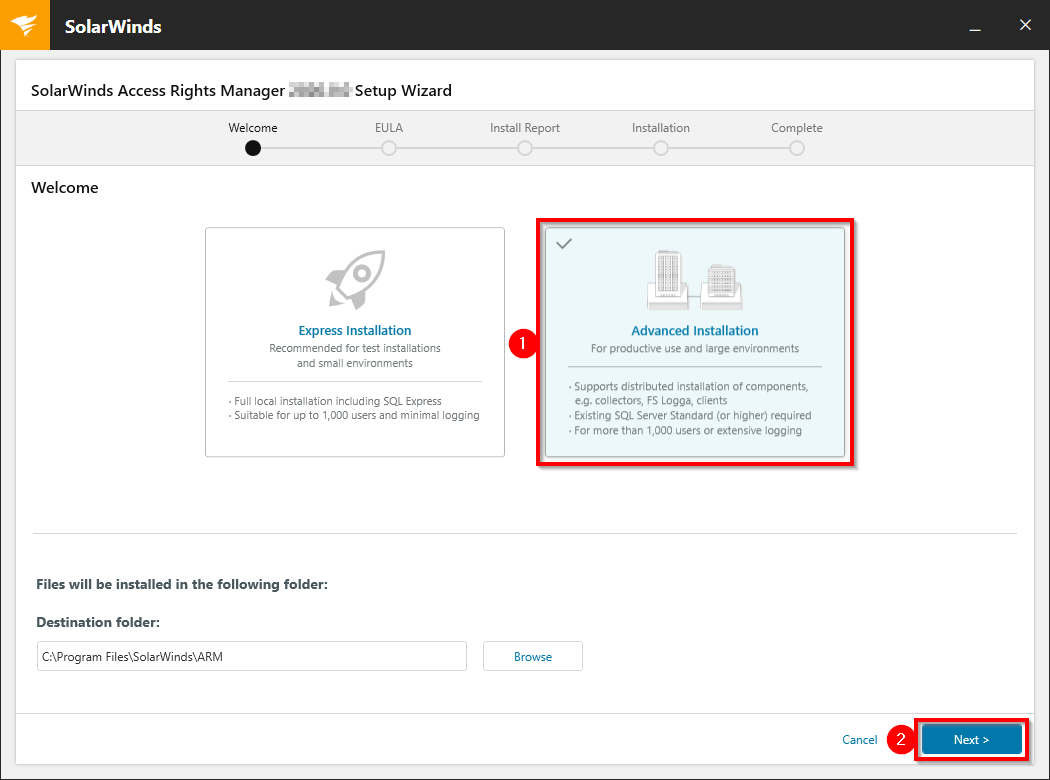
-
In the Install Options screen, select Custom Installation, enable ARM Rich Client and/or ARM Configuration Client, and then click Next.
Leave the ARM Web Components option unselected. If the ARM Web Components are installed on a server, the Web based components are available using a supported Web browser on any client with no additional installation.
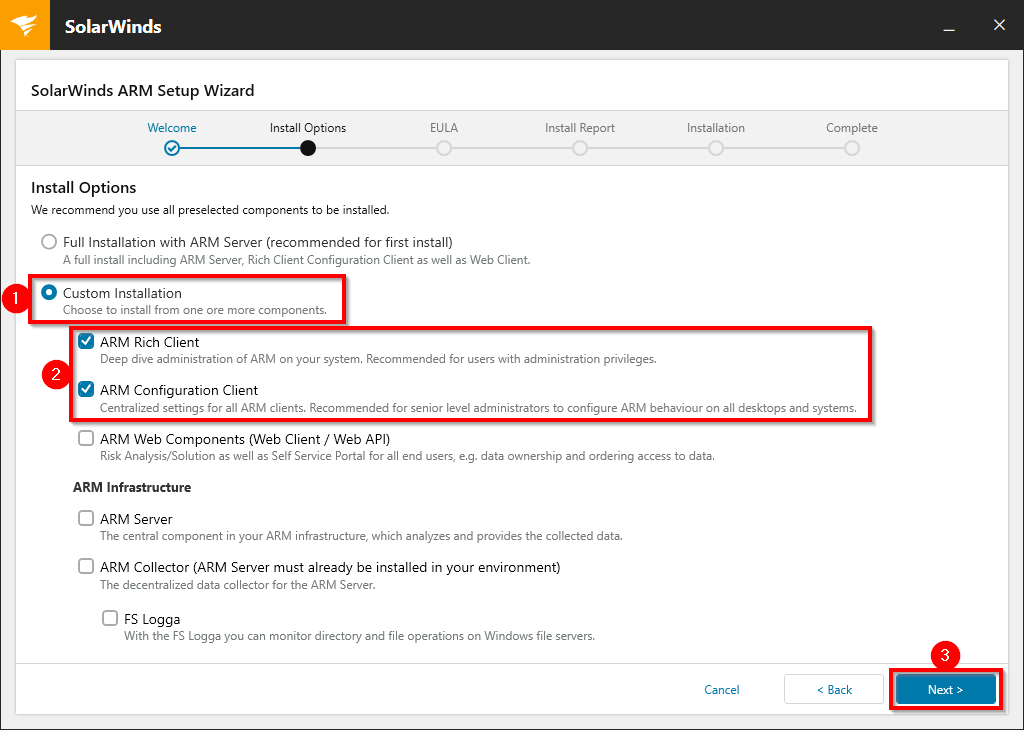
-
Follow the instructions on the screen to install the ARM components (or applications) on the local PC.
