Configure additional Teams scan properties

- Newly added scan configurations can be found at the bottom.
- The symbol indicates that the additional properties are not yet configured. This is the initial state after adding a team scan configuration. You must open the properties once to be able to perform a scan.
- Click the link.
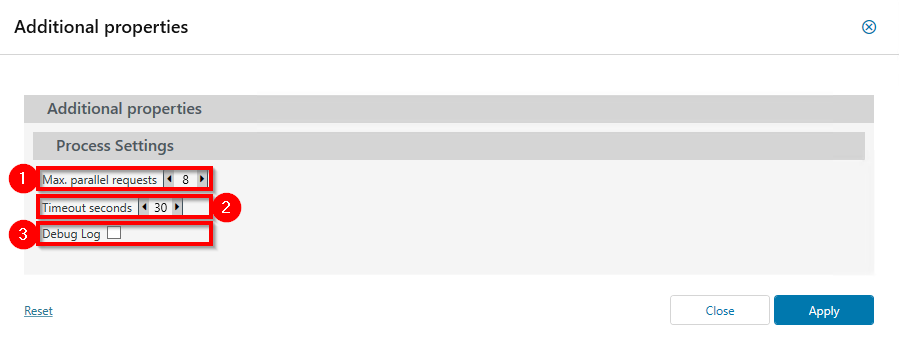
- Specify the maximum number of parallel requests that are used to scan Teams.
Recommended value: 8 -
Use the timeout to specify how long ARM waits for a response from Teams before handling the request as failed. Increase the value if you receive error messages in this regard.
- Activate this option in case of scanning problems for deeper analysis.
Enable extended logging only for support in case of error. Extended logging results in a large number of events being recorded and reduces the scanning speed.
Please note that an Azure Active Directory scan is required to resolve usernames. Without an AAD scan, ARM can only display the SIDs.
