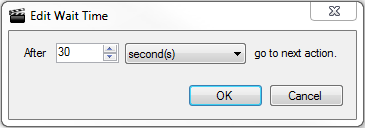Edit recordings in the Deprecated WPM Recorder
Click here to learn about recorders supported in the latest WPM release.
In the SolarWinds Platform Web Console, the only change you can make to a recording is to change its name. However, the WPM Recorder enables you to make additional changes. While you cannot add new browser actions, you can delete existing actions, change the text input of text field actions, and edit or insert new Match Content actions as required.
You must either save or export the recording to retain your changes. Also, If the recording you want to edit is on the SolarWinds Platform server, you must first load it into the WPM Recorder.
To load a recording from the SolarWinds Platform server:
- Click Open
 .
. - Select the recording, and then click Open.
To delete an action:
- Select the action.
- Press the Delete key.
To change the text in Text Field Actions:
- Double-click the text field action in the Time Line pane.
- Enter the corrected text in the text box, and then click OK.
To change the text in Match Content Actions:
- Double-click the Match Content action in the Time Line pane.
- Enter the corrected text in the Enter text to match box, and then click OK.
To change the name of a step or Insert a step below an existing step:
- Right-click on a step in the Time Line and select an option from the popup menu.
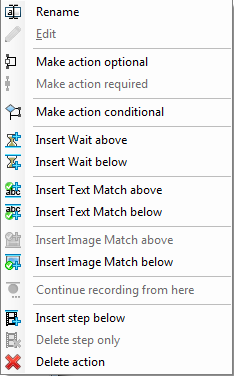
To add wait time to a step to create an artificial pause in the recording:
- Click Add Wait Time
 .
. - Edit the time as needed, and click OK.