Check your WHD system after the upgrade
Log in to WHD and verify that the application is running the updated version. If you enabled Federal Information Processing Standards 140-2 (FIPS 140-2) in your deployment, verify that FIPS is enabled in Setup.
When you are finished, access the new features included with the upgrade and check the performance and expected functionality. See the Release Notes for a list of features included with the upgrade. If you run into issues, check the troubleshooting tips.
Log in to WHD
Make sure you can log in to the application. If you experience an issue or cannot log in, see Troubleshoot the WHD upgrade for assistance.
Check the updated version
Log in to WHD and verify the version displayed in the web console footer. For example, when you upgrade to version 12.7.7, this version displays in the footer.

Verify that FIPS is enabled
- Log in to WHD as an administrator.
- Click Setup > General > Authentication.
-
In the FIPS Compliant Cryptography field, verify that Enabled displays in the field with a green icon. This indicates that WHD is using cryptographic algorithms that are compliant with the FIPS 140-2 standard.
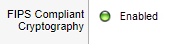
If the cryptographic algorithms are not compliant with the FIPS 140-2 standard, Disabled displays in the field with a red icon.
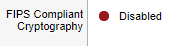 If FIPS is disabled after the upgrade, contact Technical Support for assistance.
If FIPS is disabled after the upgrade, contact Technical Support for assistance.
Enable the enhanced CAB process in WHD 12.8
-
After upgrading to version 12.8, ensure that the What’s New Widget has been added on Ticket Dashboard.
-
From the Whats New widget on the Ticket Dashboard, make a selection:
-
Existing CAB Process: Minimum Approver number can be set.
-
New CAB Process: All Approvers page will have Approve/Decline Button and even if one CAB member Rejects, the change request moves to the Decline state.
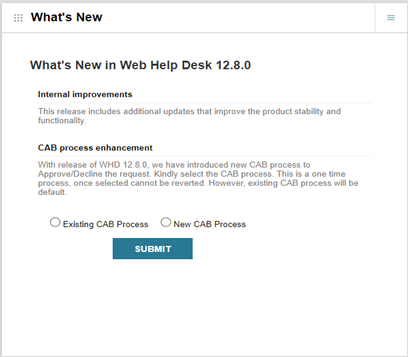
What's different in the UI
Changes in the UI are explained below.
The approval UI if the Old CAB Process (existing process) is selected
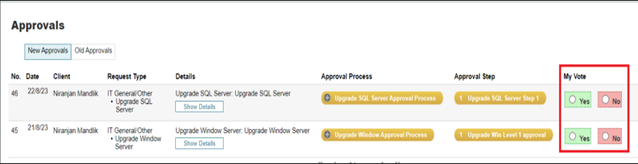
The approval UI if the New CAB Process is selected
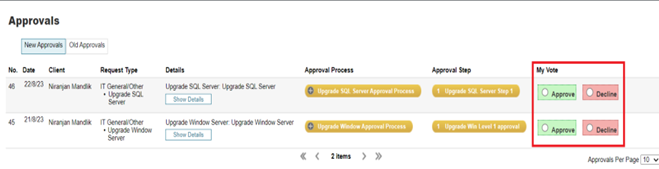
My Vote button for Existing CAB Process in email alert
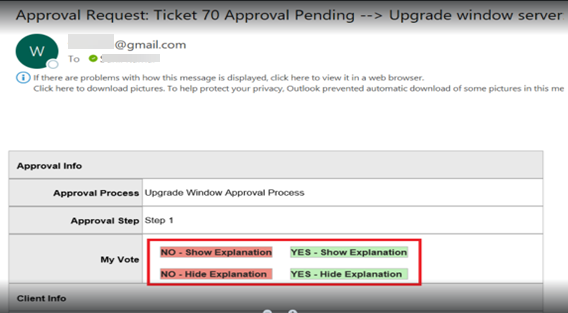
My Vote button for New CAB Process in email alert
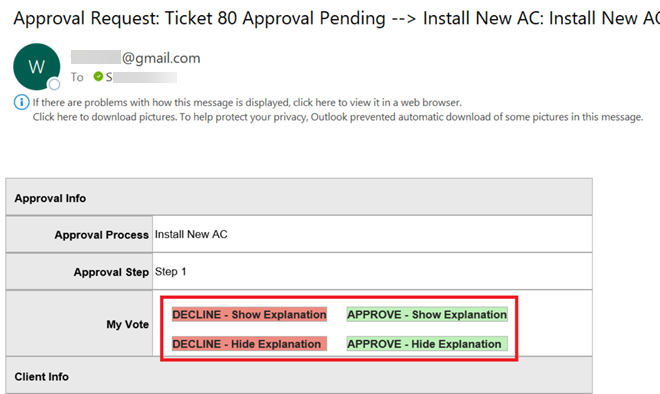
-
