Merge duplicate tickets
You can merge two or more tickets and their associated attachments and messages into one ticket using Merge Tickets. For example, if a client submitted three separate tickets for items related to the same problem, you can merge the tickets into one single ticket.
- Log in to Web Help Desk as an administrator.
-
Click Tickets in the toolbar.
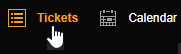
- Select the check boxes next to the duplicate tickets you want to merge.
-
Scroll down to the bottom left corner of the page and click Merge selected.

-
In the dialog box, click the drop-down menu and select the ticket that hosts all merged tickets.
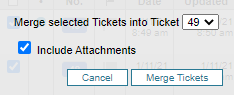
- (Optional) Select Include Attachments to merge all attachments into the selected ticket.
-
Click Merge Tickets.
Web Help Desk combines all selected tickets and their associated notes and attachments to the parent ticket.
