WHD licensing model
The SolarWinds WHD license uses a tiered structure based on the number of seats (or technicians) in your help desk operations, and not end users.
The available license tiers include:
- 1 to 5
- 6 to 10
- 11 to 20
- 21 to 30
- 31 to 40
- 41 to 50
- 51 to 75
- 76 to 100
- 100+
Purchase a license
You can request a quote or purchase a license by contacting SolarWinds Sales. After your order is processed, you will receive an email with your SolarWinds customer ID (SWID) and password, along with your invoice (if purchased directly).
License types
WHD supports both perpetual and subscription (or term-based) licenses. Both license types include separate terms and pricing. When either license type expires, the application only supports one technician. Subscription licenses do not impact products with perpetual licenses installed on the same server.
You can upgrade to a larger license tier as you increase the number of techs. Contact SolarWinds Sales for details.
The following table provides a comparison of both license types. See Flexible Licensing Options for details about subscription licensing for selected SolarWinds products.
| Perpetual license | Subscription license (introduced in April 2020) |
|---|---|
| You retain ownership of the software. The license never expires. |
You have rights to use the software during the term of the agreement. |
| The license includes maintenance and support for the first year. | Maintenance and support are included during the life of the term. |
| You can renew after the first year for an additional fee. |
Subscriptions are on an annual basis. You can extend the term to three years. Subscription licenses are billed annually, with the option for a multi-year license paid upfront. |
| Typically purchased using capital expenditures (CapEx). |
Typically purchased using operating expenses (OpEx). |
Review the license settings
-
Log in to WHD as an administrator.
-
Click Setup > General > Licenses.
-
Review the information in the License Settings window.
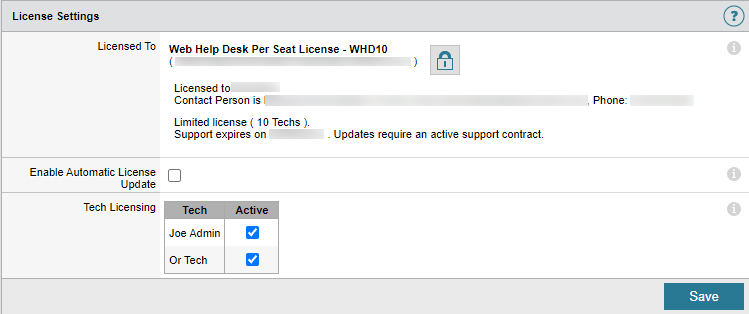
Setting Description License To Displays the name assigned to your WHD license.
If you do not apply a license key within the 14-day trial period, all tech seats are deactivated.
Click the padlock icon to edit your license.
Enable Automatic License Update Automatically updates your existing license when a newer license is available in the Customer Portal.
Select the checkbox to enable this option.
Tech Licensing Lists the active tech accounts in your deployment.
If you have more tech accounts than your license allows, deselect the active techs or upgrade your license.
-
Make any needed changes, and then click Save.
