Create an alert copy
To quickly create new alerts, duplicate an existing alert and customize the copy. You cannot edit existing conditions and actions for out-of-the-box alerts. For these alerts, you can enable, disable, and add triggers and actions. Use out-of-the-box alerts as an example for defining triggers and actions.
Use the Alert Manager to create and edit the alert copy. Review the best practices to ensure good performance.
- Click Alerts & Activity > Alerts, click Manage Alerts.
-
Select Object Type from the Group By drop-down menu.
All virtualization alerts are under Virtual Cluster, Virtual Datastore, Virtual Host, and Virtual Machine.
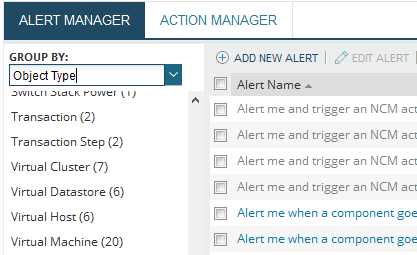
-
To edit, locate and select an alert you want to modify, and click Edit Alert. To create, click Add New Alert.
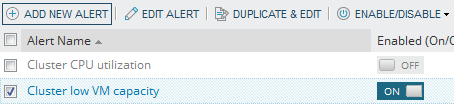
For detailed information on creating and editing conditions and actions, see Create new alerts to monitor your environment.
-
Conditions: set the triggers for alerts. Create as many conditions as needed for multiple scenarios where one or all conditions are met.
Example: Trigger alert when CPU usage and capacity spikes above 90%.
-
Reset conditions: configure the event that resets the alert.
Example: If an alert triggers when the power state is off, set it to reset when the VM is power state is on.
-
Actions: set the actions and escalation steps completed by the SolarWinds Platform Web Console when an alert triggers. Create as many actions and escalations as needed.
Example: Send an email notification every 10 minutes until the alert is acknowledged. If the alert is not acknowledged within 10 minutes, send an escalation email to management.
-
Reset Actions: configure the actions completed when the alert is reset.
Example: Write an event and data to the log when the alert actions complete.
