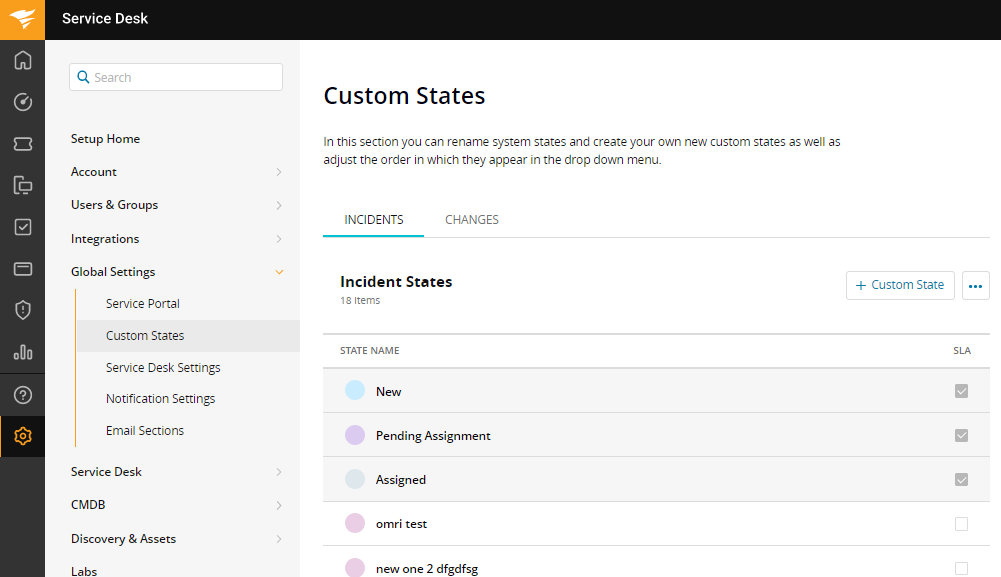Custom states
On this page
Introduction
In SolarWinds Service Desk (SWSD) custom states help to convey the progress or status of an incident, service request, or change. You can expand the number of states available to you by creating states relevant to your organization in addition to using the out-of-the-box states provided by SWSD.
Benefits
- Build custom states to help support your organization’s change management strategy and processes.
- Create more transparency by providing:
- More visibility into the changes affecting your organization
- More detailed status reporting for your change stakeholders
For incident states, you can determine whether the custom states can be applied to SLA rules by checking the Apply SLA box, found to the right of each state.
States an incident goes through
Let’s review the path of various states an incident goes through from creation to resolved:
-
All incidents created via email, Service Portal, Web, or API are by default defined as New.
-
After someone is assigned to the incident, the state changes from New to Assigned.
If an incident is placed in a queue, the state changes to Pending Assignment. See Queue management for more information. -
After an incident is marked as Resolved, a CSAT survey trigger is activated.
-
An incident can automatically be changed to a Closed state if there is no correspondence over a specified period of time.
SLA rules
SLA rules apply regardless of the state of the incident.
Navigation
| ITSM customers | ESM customers |
|---|---|
| Settings > Global Settings > Custom States | Service Provider > Settings > Global Settings > Custom States |
Create a new custom state
-
Navigate to Settings > Global Settings > Custom States.
-
Click Add Custom State
 .
.