Windows Authentication (MFT only)
By enabling Windows authentication, users can log in to Serv-U using their Windows login credentials provided by the local Windows account database or a specific Windows domain server (Active Directory). When logging in using their Windows account, users are placed in the home directory for their Windows account eliminating the need to manually specify a home directory.
To enable Windows authentication:
- Navigate to the required domain menu > Users.
- Select the Windows Authentication tab.
- Check the Enable Windows authentication checkbox.
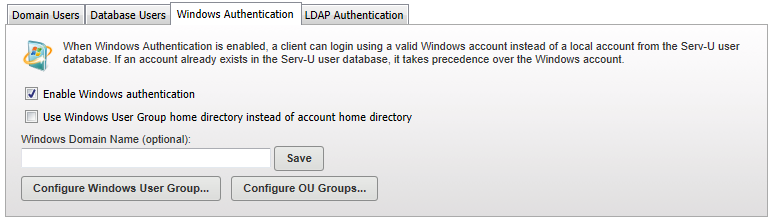
To authenticate to Active Directory or to a Windows domain server, enter a specific domain name in this field and ensure your Serv-U computer is a member of that domain. If the system is a member of a Windows domain, the domain name can be entered in this field to have user logins authorized by the domain server. After changing this field, click Save to apply the changes.
By default, Serv-U uses the Windows account's home directory when a client logs in using a Windows user account. Enabling the Use a Windows user group home directory instead of the account home directory option causes Serv-U to use the home directory specified in the Windows user group instead. If no home directory is specified at the group level, then the Windows user account's home directory is still used.
