User preferences
Use the User Preferences tab in Security and User Management to create and manage profiles for specific Microsoft® Windows® users with access to the Patch Manager Administrator Console.
If a Patch Manager Administrator Console user does not have a specific profile in the User Preferences tab, Patch Manager uses the Default profile when this user connects to a console.
Patch Manager includes a default profile that applies user properties to all users. You can also add users and apply specific preference settings to each user profile.
Preference settings
When you add a new user, Patch Manager opens the Preference Settings window, which includes tabs for each user preference setting.
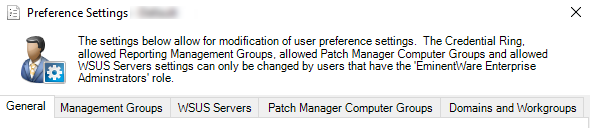
The following table describes the settings in the Preference Settings window.
| Setting | Description |
|---|---|
| General |
Applies the following user preferences to all user profiles:
|
| Management groups | Limits profile access to specific Patch Manager management groups. Patch Manager allows the Default user profile access to all management groups. |
| WSUS servers | Displays specific WSUS servers within an associated management group in the Patch Manager navigation pane. Patch Manager allows the Default user profile access to all associated WSUS servers. |
| Patch Manager Computer Groups | Limits profile access to specific Patch Manager computer groups. Patch Manager allows the Default user profile access to all computer groups. |
| Domains and Workgroups | Limits profile access to specific domains or workgroups within a profile's associated management group. Patch Manager allows the Default user profile access to all associated domains and workgroups. |
Specify preferences for a user profile
- Log in to the Patch Manager Admin Console as an administrator.
- In the Patch Manager console, expand Patch Manager System Configuration and select Security and User Management.
- In the center pane, click the User Preferences tab.

To modify the preferences for an existing profile:
- Select the user profile.
- In the Actions pane, click Edit.
To add a new user profile:
- In the Actions pane, click Add User.
- In the Select Users and Groups window, browse the left pane until the user or group you want to add is in the upper-right pane.
- In the upper-right pane, select the user or group you want to add.
Click Add selected, and then click OK.
- Specify the preferences settings for the user profile.
- Click Save.
