Server certificates
Patch Manager uses a 2048-bit security certificate to encrypt all communications between Patch Manager servers and the console sessions.
A single SolarWinds Patch Manager server includes at least two certificates:
- Certificate installed on the Primary Application Server (PAS) for the certificate authority (CA)
- Certificate for each server installation (which includes the PAS)
When Patch Manager revokes a certificate, it indicates this action at the beginning of the certificate name. This process occurs when you replace a certificate or uninstall a Patch Manager server. In these cases, you can delete the revoked certificate.
Certificate types
Patch Manager employs two types of certificates: Code-signing and SSL certificates.
Code-signing certificate
This certificate authenticates the identify of a software publisher, providing confidence that a signed piece of software has not been tampered with or altered in any way.
When installed, the certificate applies a digital signature and hashing to verify the integrity of the software package. The certificate can be a self-signed certificate or a certificate generated by a Certificate Authority (CA).
SSL certificates
This certificate establishes a secure HTTPS connection to a website. For example, Patch Manager requires this certificate to establish a secure connection between the Patch Manager server and the Windows Server Update Services (WSUS) server.
See SolarWinds Port Requirements for a list of supported ports.
Delete a Patch Manager certificate
- Log in to the Patch Manager Admin Console as an administrator.
-
In the navigation pane, expand Patch Manager Server System Configuration and select Security and User Management.
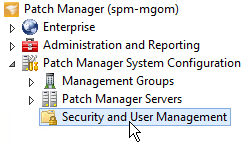
-
In the center pane, click the Server Certificates tab.

- Select the certificate you want to delete.
- In the Actions pane, click Delete.
-
When prompted, click Yes.
The certificate is deleted.
Deploy a Patch Manager certificate using Group Policy
You can deploy a certificate to multiple computers by using the Active Directory Domain Services and Group Policy Object (GPO). This procedure is useful each time a certificate needs to be pushed to clients. For example, you can use this procedure to push a WSUS self-signed or CA-signed certificate to all of your clients before they can trust the published third party packages.
See Deploy certificates using Group policy for details.
