Verify WMI connectivity
After you deploy the WMI Providers in your environment, use the Inventory – verify access only Managed Computer Inventory option to verify WMI connectivity with your remote systems.
If you cannot connect to your Patch Manager clients using WMI, see Unable to connect to clients using WMI for troubleshooting.
If you integrated Patch Manager with SCCM, see System Center Configuration Manager 2012 Procedures for details about verifying WMI connectivity.
- Log in to the Patch Manager Administrator Console as an administrator.
- In the navigation pane, expand Enterprise and select Managed Computers.
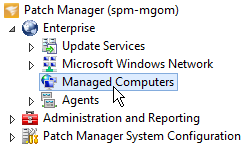
- In the center pane, select the computer you want to verify.
- In the Actions pane, click Inventory.
-
In the Inventory Options window, select Inventory – verify access only, and click OK.

-
Complete the Task Options Wizard to specify the target systems and schedule and execute the task.
See Task Options Wizard for more information.
You can view the results from this verification in the Patch Manager Task History, or configure a task that sends you the results by email.
