Set up an Automation Server role to manage a dedicated target
You can add a second Automation Server role to manage tasks on the Patch Manager Primary Application Server (PAS). A Patch Manager server cannot perform certain actions on itself, such as a pre-execution reboot in an Update Management task.
To address this scenario, add an additional Automation Server role to handle tasks Patch Manager executes against itself.
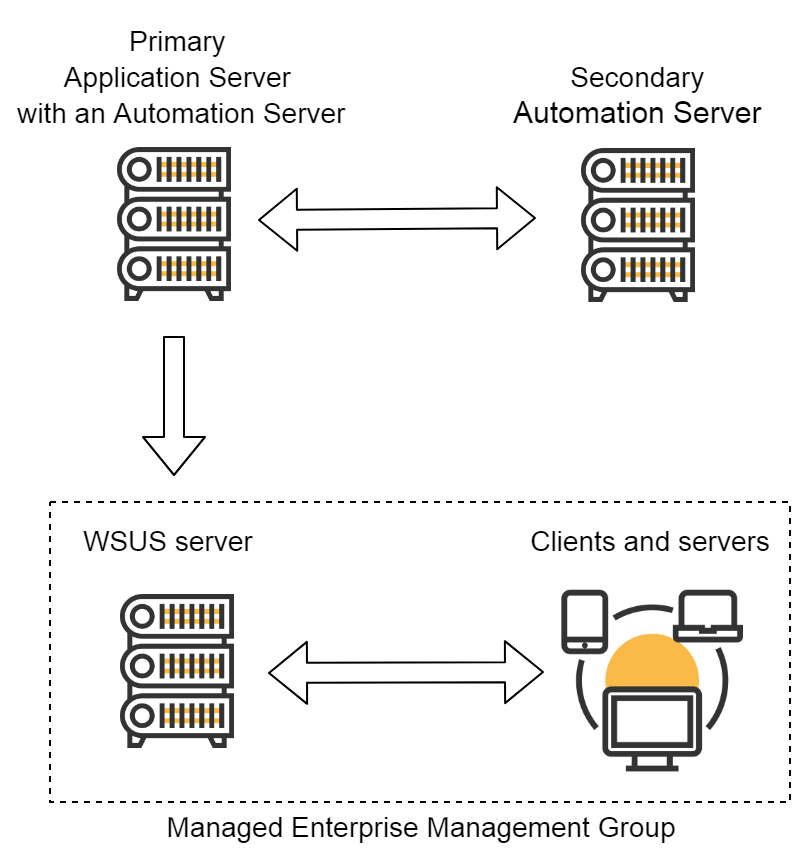
In other examples, SolarWinds recommends deploying additional Automation Server roles on dedicated systems. However, since the additional server in this scenario is only responsible for a single system, you can deploy this server in tandem with a related system, such as a desktop system running the Patch Manager Administrator Console or a WSUS server.
Create an Automation Server routing rule
To deploy this configuration, create an Automation Server routing rule that instructs Patch Manager to direct all tasks against the PAS to the additional Automation Server role as long as it is online. If the additional server is offline, Patch Manager should direct the task to the PAS.
- Log in to the Patch Manager Administrator Console as an administrator.
- In the navigation pane, expand Patch Manager System Configuration > Management Groups.
- Select the management group for which you want to configure the rule.
- In the center pane, click the Automation Server Routing Rules tab.
- In the Actions pane, click Add Computer Rule.
- In the Add Computer dialog box, enter the details for the PAS.
- Click Add.
- Complete the Select Automation Server(s) for routing rule and rule type dialog box.
- Select the additional Automation Server role.
- Clear the Absolute Rule check box.
- Click OK.
