Repair and maintain the Windows Update Agent
Use the Windows Update Agent Maintenance and Repair task to identify and resolve issues with your Windows Update agents. In a standard WSUS environment, this functionality is only available from the command line, and can only be executed on one system at a time.
Repair a Windows Update Agent
Use Windows Update Agent Maintenance and Repair to diagnose and repair Windows Update agents on your remote systems. This will ensure that your remote systems can contact the WSUS server from a remote location and download Microsoft updates.
- Log in to the Patch Manager Administrator Console as an administrator.
-
In the navigation pane, expand Enterprise and select one or more computers.
For example, you can select Managed Computers and select a workgroup in the center pane.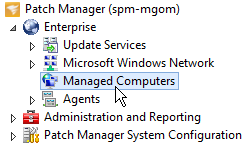
- In the Actions pane, click Windows Update Agent Maintenance and Repair.
-
In the dialog box, select one or more repair options.
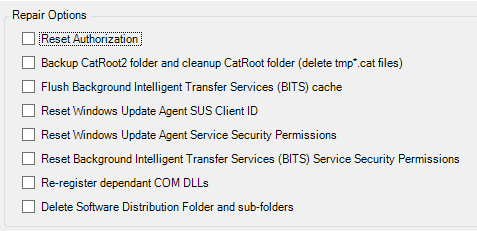
The repair options include the following listed below.
Option Description Reset Authorization Resets the connection to the WSUS server.
Use this option when you change the client group memberships on the WSUS server or identify duplicate client IDs.
Flush Background Intelligent Transfer Service (BITS) cache Cancels all pending downloads on the client system.
Use this option to remove previously-approved updates from the download queue when you remove their approvals.
Reset Windows Update Agent SUS Client ID Resets the client ID on the client system.
Use this option when cloning a system that is registered with the WSUS server.
- Click OK.
- Complete the wizard.
Run maintenance on a Windows Update agent
Use Windows Update Agent Maintenance and Repair to manage, install, or reinstall the Windows Update Agent on your remote systems. This will ensure that your remote systems can contact the WSUS server from a remote location and download Microsoft updates.
- Log in to the Patch Manager Administrator Console as an administrator.
-
In the navigation pane, expand Enterprise and select one or more computers.
For example, you can select Managed Computers and select a workgroup in the center pane.
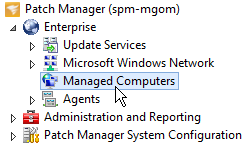
- In the Actions pane, click Windows Update Agent Maintenance and Repair.
-
In the dialog box, select one or more maintenance options.
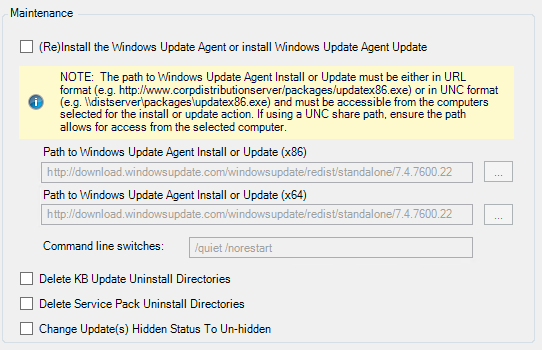
The following table lists the available options.
Option Description / Action (Re)Install the Windows Update Agent or install Windows Update Agent Update Enter a path (in URL or UNC format) to the Windows Update Agent Installer for your 32-bit (x86) or 64-bit (x64) systems.
If you provide a path in URL format, ensure the targeted clients can access the URL.
URL example:
https://download.windowsupdate.com/windowsupdateagent30-x86.exeIf you provide a path in UNC format, ensure that the targeted clients can access the server.
UNC example:
\\fileServer\share\windowsupdateagent30-x86.exeDelete KB Update Uninstall Directories Applies to Windows Server 2003 systems. Delete Service Pack Uninstall Directories Applies to Windows Server 2003 systems. Change Update(s) Hidden Status To Un-hidden Applies to Windows 7 systems. - Click OK.
- Complete the wizard.
