Publish third-party updates with a direct download URL
Use the Publishing Wizard to download third-party updates and copy the update definition to the Software Update Point (SUP) server. After you publish the third-party updates, verify that the updates are synchronized locally.
- Log in to the SCCM Console.
- In the navigation pane, click Software Library.
-
In the Software Library navigation pane, expand 3rd Party Updates > Updates Overview and select All Updates.
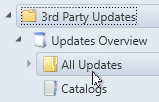
- In the center pane, select the third-party update you want to publish.
- In the toolbar, click Publish.
-
Click Next.
The publishing wizard downloads the package.
- Select the package, and click Next.
-
Click Finish.
The package is published in your SUP server.
