Patch Manager Servers node
The Patch Manager Servers node contains the Application Servers and Management Servers nodes, which add additional functionality to your deployment.
You can access the Patch Manager Servers node from the navigation menu.
- Log in to Patch Manager as an administrator.
-
Expand Patch Manager System Configuration > Patch Manager Servers.
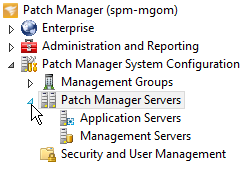
-
In the Patch Manager Servers pane, select the WSUS server.
In this example, WSUS01 is the WSUS server.
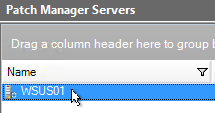
The tabs display in the lower Patch Manager Servers pane.
When you select a node in the drop-down menu, the console displays the following tabs with information about that server in the lower-center pane.

Summary
This tab provides details about the server, including the name, Patch Manager server roles, and management group.
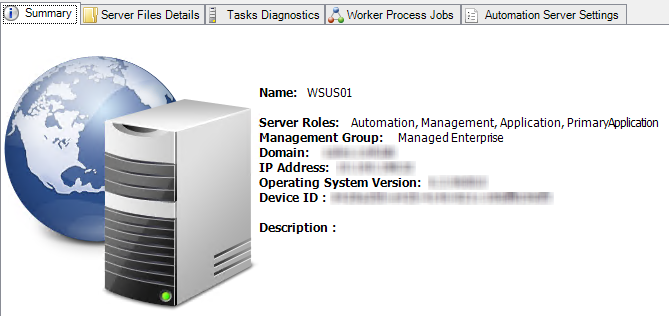
Server Files Details
This tab displays a list of all Patch Manager files on the server. Each line item contains the attributes of the file, such as its location, modification date, version, and read-only status.
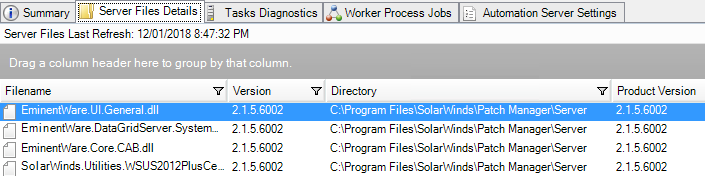
See Patch Manager Server File System for additional information about Patch Manager server files.
Tasks Diagnostics
This tab displays details about the tasks currently running on the Automation role server. These details also appear on the Task Diagnostics tab for the Management Servers node, which can contain details for several Automation role servers.
Worker Process Jobs
This tab displays details about the tasks currently running on the Automation Server node. These details also appear on the Task Diagnostics tab of the Management Servers node, which can contain details for several Automation role servers.
Automation Server Settings
This tab displays the Patch Manager server settings that are specific to the Automation Server role. See Automation Server Settings for additional information about these settings.
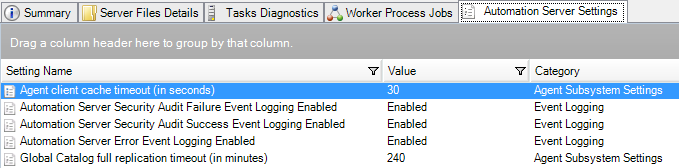
The Logging settings on this tab override the corresponding settings on both the Application Servers and Management Servers nodes.
