Refresh the group policy
Perform this procedure only if you configured the group policy to enable third-party updates on the managed systems.
After you configure the group policy for third-party updates, refresh the updated group policy on the managed systems. This process enables the managed systems to trust and enable the third-party updates published by the WSUS server.
- Log in to Patch Manager as an administrator.
-
Maximize Enterprise and select Managed Computers in the Patch Manager menu.
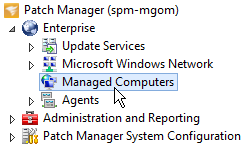
-
Select the targeted workgroup or system in the Managed Computers column.
Press Control to select more than one option.
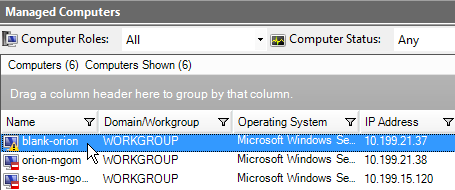
- Right-click the selection and select Refresh Group Policy.
-
Select the systems or workgroup in the wizard, and click Finish.
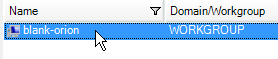
Patch Manager triggers the managed system to contact the domain controller and download the policy updates.
This process may require several hours to complete for a domain.
When the update is completed, the managed systems are enabled to receive updates from SolarWinds Patch Manager.
- Repeat step 3 through step 5 for any additional managed systems you want to update.
Check the update status
When you refresh the group policy for the managed systems, Patch Manager creates a task to update your selected managed systems based on the options you selected in the Task Options Wizard. After Patch Manager initiates the task, you can check the status of the group policy updates using the Administration and Reporting menu options.
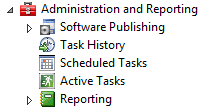
The following table lists the available reports.
| Report | Description |
|---|---|
| Software Publishing | Displays the status of software packages uploaded to the managed systems. View this option to verify that the WSUS software publishing certificate was installed on all managed systems. |
| Task History | Displays all completed tasks you initiated from the Patch Manager Administrator Console. Select this option to verify if the on-demand or scheduled group policy update task was completed. |
| Scheduled Tasks | Displays lays all tasks scheduled to run today, tomorrow, or a later date. If you scheduled the group policy update to occur after normal business hours, the task is displayed in this menu when it is completed. |
| Active Tasks | Displays all tasks running at the current time. Click this option to check the status of the group policy update in progress. |
| Reporting | Provides a list of reports you can generate for your Patch Manager operations. For example, you can run the Task History report for the group policy update and submit the report to your manager to verify that the group policy updates were completed on the managed systems. |
