Summarize endpoints
By default, when you drag nodes onto a map, if the total number of endpoints (servers, virtual machines, printers) is 50 or more, NTM automatically displays endpoints in lists within an Endpoints window attached to each node.
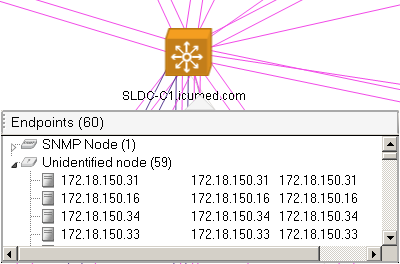
Though NTM automatically displays the Endpoint window when you manually drag nodes onto a map; it does not do this when displaying the default map after a new scan.
Use the following procedures to work with endpoints and the Endpoints window.
Open the Endpoints window manually (for all mapped nodes)
- Open the relevant scan file (File > Open)
- If there are multiple maps, select the relevant one.
- Click Map Layouts.
- Click Summarize All
 .
.
The Endpoints window opens on each node with endpoints. See Understand how NTM creates an endpoints summary for details on when NTM can display endpoints.
Delete the Endpoints window manually (for all mapped nodes)
- Open the relevant scan file (File > Open)
- If there are multiple maps, select the relevant one.
- Click Map Layouts.
- Click Unsummarize All
 .
.
The Endpoints window close on each node with endpoints. The endpoints instead appear in the map as connected nodes.
Open the Endpoints window manually (for one mapped node)
- Select a node in the map.
- Right-click > Summarize Children.
The Endpoints window opens with a list of nodes connected to the selected node.
Show node details
Select and double-click any item in the Endpoints list to show node details.
See the section on View and edit nodes and node details for additional information on what that resource shows.
Move a node out of the Endpoints window
Select and drag the node from the list onto the map. All other nodes remain in the Endpoints window.
Return a node to the Endpoints window
Select the node and right-click > Summarize.
The node returns to the list in the Endpoints window.
Delete a node from the Endpoints window
Select the node and press Delete.
All other nodes remain in the Endpoints window.
Remotely access a node from the Endpoints window
- Select the node in the list.
- Right-click > Integration with…
- Click the desired tool.
The tool launches against the selected node.
Close the Endpoints window
Select the node and right-click > Unsummarize Children.
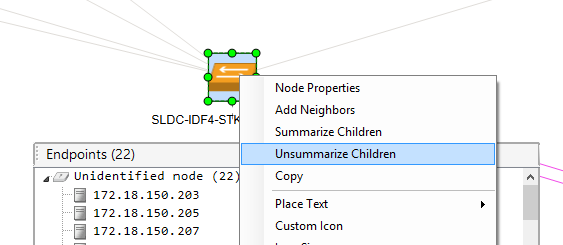
Un-summarizing the children of a node shows the endpoints as they would appear after clicking the Neighbors option on the node. See Show and hide neighbors for details on using that feature.
Configure the automatic display of the Endpoints window:
- Open the file
\\Program Files (x86)\Solarwinds\Network Topology Mapper\ SolarWinds.NTM.Client.exe.config - Change the value of AutoSummarizeEndpointsThreshold to the desired threshold at which NTM should show the Endpoints window for nodes dragged into a map.
The default value of AutoSummarizeEndpointsThreshold 50. In this case, any node with 50 or more endpoints automatically appear in a map with the Endpoints window. In this case, when you drag nodes onto a map, and 50 or more are endpoints, NTM automatically shows Endpoint windows for those endpoints.
- Save the file.
Understand how NTM creates an endpoints summary
NTM uses these rules to determine if a network device can display its endpoints in an Endpoints summary window:
- Any device is considered a child (or endpoint) except switches, routers, VMWare or Hyper-V hosts, and network segments.
See Understand network segment nodes for details on that topic.
- Any device to which a manual connection is added will not be included in the Endpoints window list if the node has other connections.
For example, if node A is endpoint for node B and we create a link from A to node C, node A is no longer considered an endpoint.
- Wireless devices are excluded from the list of endpoints.
