Add a device to monitor with CatTools
Monitored network devices are stored in the CatTools database. CatTools supports a wide range of different manufacturer and model devices. To add a device using the Setup Wizard, complete the required fields and follow on-screen prompts to enter device identification and log in information.
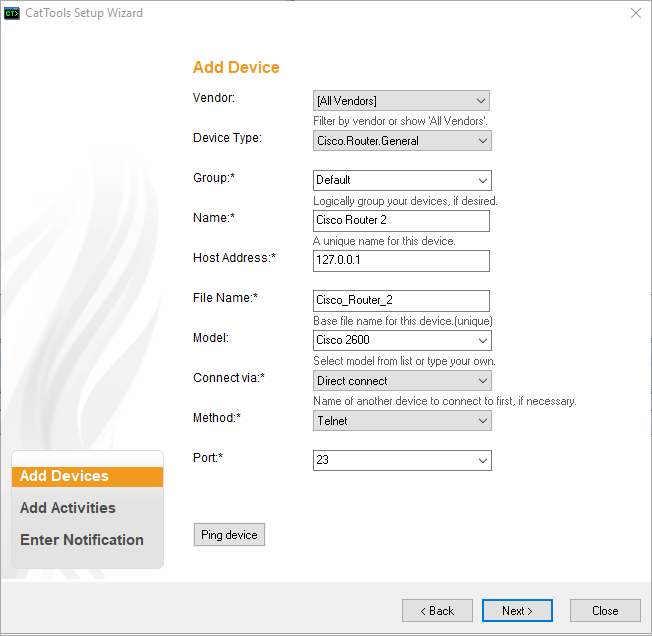
Gotchas
When entering log in information for a device, some fields may not be required for your device and should be left blank. Do not enter a space or any other character because it may cause errors.
- You should ping each device you add to test for a successful connection.
- If using a Cisco router as a jump point, SolarWinds recommends that you disable "logging synchronous" in the Line VTY section of the device setup wizard. Leaving this option enabled can cause problems when trying to connect out from the router using telnet. By default, most Cisco routers have been configured with 5 lines. If you have more than 5 devices which all connect via the router, timeout errors or connection failures can occur as a result of all of the available router lines being used. To prevent these errors, you can do the following:
- Increase the number of VTY lines available on your primary connection via router.
- Set the client threads to use
5 threads. - Use a Linux box as the "connect via" device instead of a router.
- Using SSH as a connection method in CatTools, you may need to identify the specific variant to connect with a device. For example, Netscreen devices supporting SSH2 requires the variant
SSH2-noptyto connect.
Devices successfully added to Kiwi CatTools appear in the devices pane of the CatTools dashboard.

