Edit IP Address page
IPAM maintains a wide array of information about the devices to which IP addresses are assigned, some of which is obtained when devices are polled, while other properties can be entered as required. You can Edit IP address properties directly from the IP Address view on the Manage Subnets & IP Addresses page, or from the IP Address Details widget on the IP Address Details page.
The following procedure shows how to edits the properties of an IP address within a defined subnet.
If a defined subnet contains more than 4,096 IP addresses (lower than /20 or a 255.255.240.0 mask), IPAM only displays IP addresses in previously added ranges. For larger subnets, you must add IP address ranges for monitoring before IPAM can display addresses that may be managed.
- Navigate to My Dashboard > IP Addresses > Manage Subnets & IP Addresses.
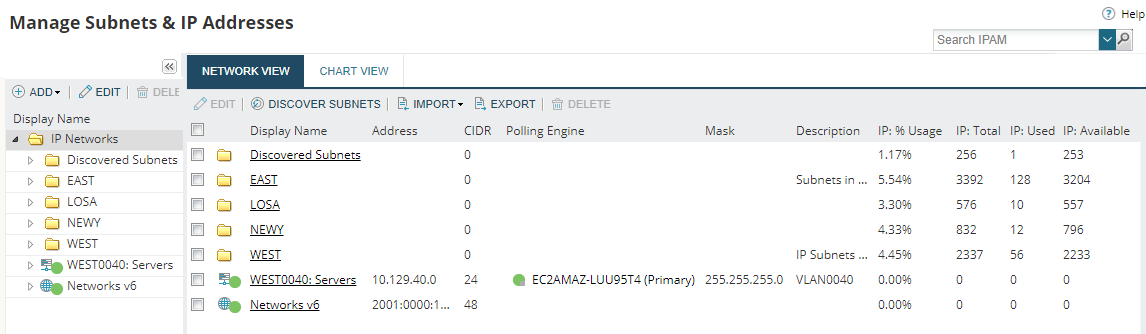
- Expand the groups if necessary and click the subnet containing the IP address to edit.
- Select the IP address to be edited in the right IP Address view pane, and click Edit.
- The Edit IP Address page is displayed.
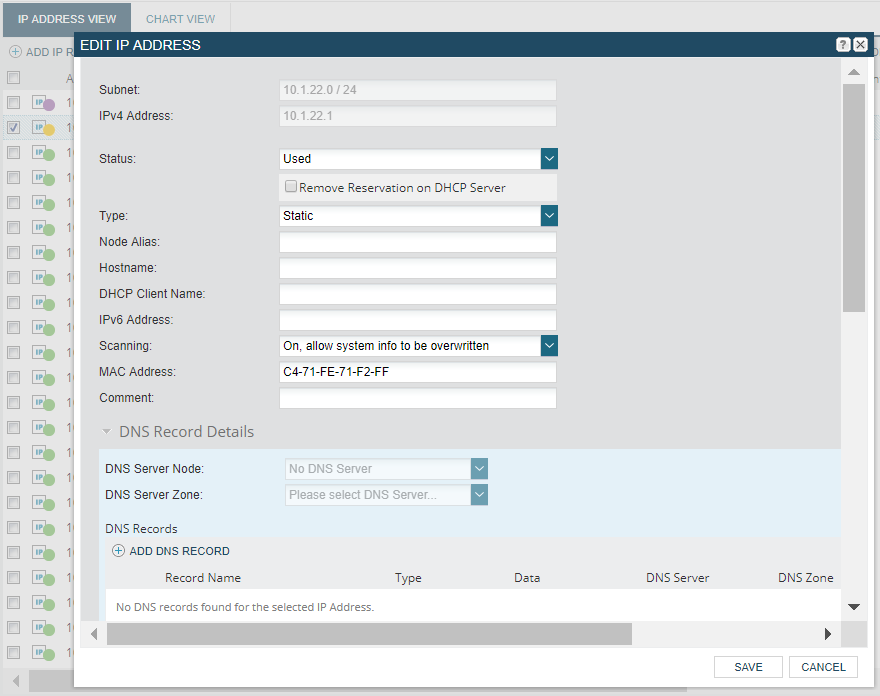
- Edit the IP Address information as required.
- The status field can also be set from the Network View using the Set Status drop-down.
- Type - Static or Dynamic:
- Static addresses will allow values to be overwritten.
- Dynamic values will be overwritten (updated by the scanning engine)
- IPv6 Address, as used for dual stack devices.
A dual-stack device is a device with network interfaces that can originate and understand both IPv4 and IPv6 packets.
- You can choose a DNS Server Zone to be associated with a subnet. This selected DNS zone acts like a filter, therefore DNS records not from the selected zone are shown as gray.
- DNS details will be overwritten if forward lookup does not resolve.
- If you have defined custom properties for IP addresses, or want to add them, they can be added and edited from here.
- The DHCP Details and SNMP Details sections will be populated if the device associated with this IP address has been successfully polled. These fields are read-only.
- Click Save when complete.
