Config Uploader
The SolarWinds Config Uploader is used to upload configuration changes into a Cisco router or switch. Config Uploader can be used to change an entire config or just one or two parameters. To use Config Uploader, you need the SNMP read and write community string for the router or switch that you are uploading changes into. You also need the SolarWinds TFTP Server for the router or switch to communicate with.
Some of the uses for the Config Uploader are:
- Shut down an interface
- Reset or change a login or enable password
- Change banners
- Modify access lists
- Modify any other configuration setting
The Config Uploader sends instructions to a Cisco router or switch via SNMP. This is why the Cisco Upload tool requires the SNMP read and write community string for the target router or switch. The device then requests the new configuration file from the TFTP Server and merges the new configuration file with the running configuration. You can also have the Config Uploader write the new configuration changes to non-volatile RAM by checking Write to NVRAM also.
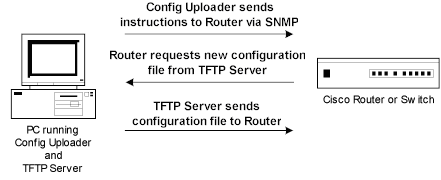
Upload a configuration change to a Cisco router or switch
- Confirm that your access list does not block SNMP queries.
- Create the new configuration file.
- Place the new configuration file in the TFTP Server root directory.
- Click Select Router, and then specify the IP address or host name of the device.
- Select to use a community string or SNMP version 3 credentials.
- To test the credentials, click Test.
- Click OK.
- If prompted, store the credentials you specified in the shared credentials database.
- Click Copy Config from PC to Router or Switch.
- Devices must support the writeNet MIB to support this tool.
- Cisco routers stop responding to SNMP queries while they are requesting a file from a TFTP Server. They also stop responding to SNMP while sending files to a TFTP Server. If you instruct a Cisco router to upload or download a new configuration file and it cannot, the action is attempted numerous times – repeating up to a minute. During this time, the router stops responding to SNMP queries. You must wait until the previous router action times out, and then try again.
