Learn about the Dameware Remote Everywhere components
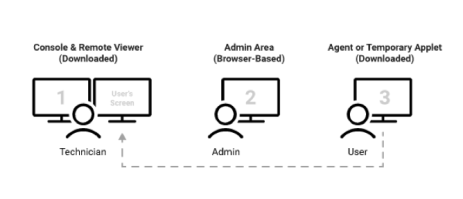
Dameware Remote Everywhere consists of five main components that work together to help you provide support to your customers:
Portal
Your customers can download the portal at startcontrol.com, and enter a PIN or calling card activation code to send a support request and establish a support session with a technician.
Tech Console
The Tech Console contains an interface from which technicians can manage incoming requests and start support sessions for customers. The latest console versions are available on the Dameware Remote Everywhere website for both Mac and Windows.
With the console, you can provide assistance to your customers from anywhere using only a computer with an internet connection.
Remote Viewer
The Remote Viewer opens after using the Technician Console to accept a support request from a customer, or accessing an unattended computer. Use the Remote Viewer to access and control your customers computers and devices anytime.
Applet
The Applet is a Windows or Mac application running on the customer’s computer, but not permanently installed. As long as this window is active (open or minimized), the technician can perform all the necessary support tasks, including remote control, chatting with customers or colleagues, making VoIP calls, and viewing system info during a support session.
Agent
Similar to the Applet, the Agent enables remote access, but it is installed as a Windows Service or a Mac Daemon. This means the application enables unattended support to the computer on which it is deployed.
Admin Area
The Administrative Area allows users with admin level permissions to configure, brand, and customize Dameware Remote Everywhere to meet their business needs. This includes setting up technicians, configuring their associated access permissions, adding devices, starting attended and unattended remote support sessions, and much more.
